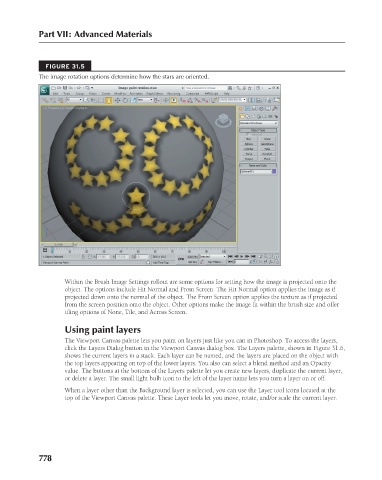Page 826 - Kitab3DsMax
P. 826
Part VII: Advanced Materials
FIGURE 31.5
The image rotation options determine how the stars are oriented.
Within the Brush Image Settings rollout are some options for setting how the image is projected onto the
object. The options include Hit Normal and From Screen. The Hit Normal option applies the image as if
projected down onto the normal of the object. The From Screen option applies the texture as if projected
from the screen position onto the object. Other options make the image fit within the brush size and offer
tiling options of None, Tile, and Across Screen.
Using paint layers
The Viewport Canvas palette lets you paint on layers just like you can in Photoshop. To access the layers,
click the Layers Dialog button in the Viewport Canvas dialog box. The Layers palette, shown in Figure 31.6,
shows the current layers in a stack. Each layer can be named, and the layers are placed on the object with
the top layers appearing on top of the lower layers. You also can select a blend method and an Opacity
value. The buttons at the bottom of the Layers palette let you create new layers, duplicate the current layer,
or delete a layer. The small light bulb icon to the left of the layer name lets you turn a layer on or off.
When a layer other than the Background layer is selected, you can use the Layer tool icons located at the
top of the Viewport Canvas palette. These Layer tools let you move, rotate, and/or scale the current layer.
778