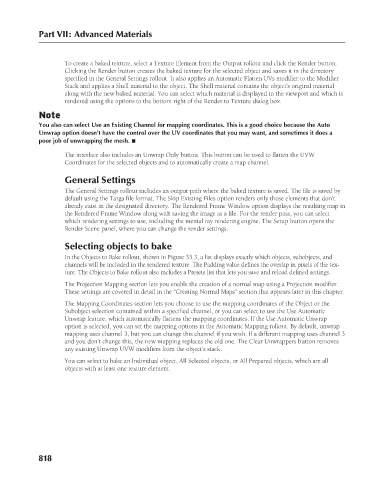Page 866 - Kitab3DsMax
P. 866
Part VII: Advanced Materials
To create a baked texture, select a Texture Element from the Output rollout and click the Render button.
Clicking the Render button creates the baked texture for the selected object and saves it in the directory
specified in the General Settings rollout. It also applies an Automatic Flatten UVs modifier to the Modifier
Stack and applies a Shell material to the object. The Shell material contains the object’s original material
along with the new baked material. You can select which material is displayed in the viewport and which is
rendered using the options to the bottom right of the Render to Texture dialog box.
Note
You also can select Use an Existing Channel for mapping coordinates. This is a good choice because the Auto
Unwrap option doesn’t have the control over the UV coordinates that you may want, and sometimes it does a
poor job of unwrapping the mesh. n
The interface also includes an Unwrap Only button. This button can be used to flatten the UVW
Coordinates for the selected objects and to automatically create a map channel.
General Settings
The General Settings rollout includes an output path where the baked texture is saved. The file is saved by
default using the Targa file format. The Skip Existing Files option renders only those elements that don’t
already exist in the designated directory. The Rendered Frame Window option displays the resulting map in
the Rendered Frame Window along with saving the image as a file. For the render pass, you can select
which rendering settings to use, including the mental ray rendering engine. The Setup button opens the
Render Scene panel, where you can change the render settings.
Selecting objects to bake
In the Objects to Bake rollout, shown in Figure 33.3, a list displays exactly which objects, subobjects, and
channels will be included in the rendered texture. The Padding value defines the overlap in pixels of the tex-
ture. The Objects to Bake rollout also includes a Presets list that lets you save and reload defined settings.
The Projection Mapping section lets you enable the creation of a normal map using a Projection modifier.
These settings are covered in detail in the “Creating Normal Maps” section that appears later in this chapter.
The Mapping Coordinates section lets you choose to use the mapping coordinates of the Object or the
Subobject selection contained within a specified channel, or you can select to use the Use Automatic
Unwrap feature, which automatically flattens the mapping coordinates. If the Use Automatic Unwrap
option is selected, you can set the mapping options in the Automatic Mapping rollout. By default, unwrap
mapping uses channel 3, but you can change this channel if you wish. If a different mapping uses channel 3
and you don’t change this, the new mapping replaces the old one. The Clear Unwrappers button removes
any existing Unwrap UVW modifiers from the object’s stack.
You can select to bake an Individual object, All Selected objects, or All Prepared objects, which are all
objects with at least one texture element.
818