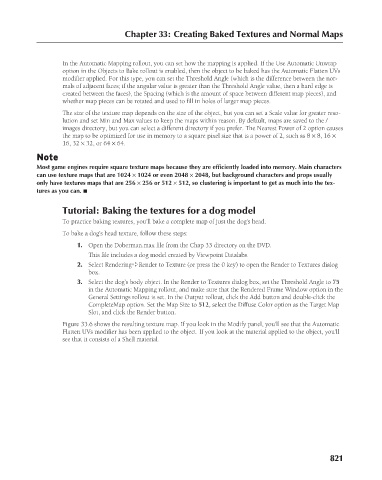Page 869 - Kitab3DsMax
P. 869
Chapter 33: Creating Baked Textures and Normal Maps
In the Automatic Mapping rollout, you can set how the mapping is applied. If the Use Automatic Unwrap
option in the Objects to Bake rollout is enabled, then the object to be baked has the Automatic Flatten UVs
modifier applied. For this type, you can set the Threshold Angle (which is the difference between the nor-
mals of adjacent faces; if the angular value is greater than the Threshold Angle value, then a hard edge is
created between the faces), the Spacing (which is the amount of space between different map pieces), and
whether map pieces can be rotated and used to fill in holes of larger map pieces.
The size of the texture map depends on the size of the object, but you can set a Scale value for greater reso-
lution and set Min and Max values to keep the maps within reason. By default, maps are saved to the /
images directory, but you can select a different directory if you prefer. The Nearest Power of 2 option causes
the map to be optimized for use in memory to a square pixel size that is a power of 2, such as 8 × 8, 16 ×
16, 32 × 32, or 64 × 64.
Note
Most game engines require square texture maps because they are efficiently loaded into memory. Main characters
can use texture maps that are 1024 × 1024 or even 2048 × 2048, but background characters and props usually
only have textures maps that are 256 × 256 or 512 × 512, so clustering is important to get as much into the tex-
tures as you can. n
Tutorial: Baking the textures for a dog model
To practice baking textures, you’ll bake a complete map of just the dog’s head.
To bake a dog’s head texture, follow these steps:
1. Open the Doberman.max file from the Chap 33 directory on the DVD.
This file includes a dog model created by Viewpoint Datalabs.
2. Select Rendering ➪ Render to Texture (or press the 0 key) to open the Render to Textures dialog
box.
3. Select the dog’s body object. In the Render to Textures dialog box, set the Threshold Angle to 75
in the Automatic Mapping rollout, and make sure that the Rendered Frame Window option in the
General Settings rollout is set. In the Output rollout, click the Add button and double-click the
CompleteMap option. Set the Map Size to 512, select the Diffuse Color option as the Target Map
Slot, and click the Render button.
Figure 33.6 shows the resulting texture map. If you look in the Modify panel, you’ll see that the Automatic
Flatten UVs modifier has been applied to the object. If you look at the material applied to the object, you’ll
see that it consists of a Shell material.
821