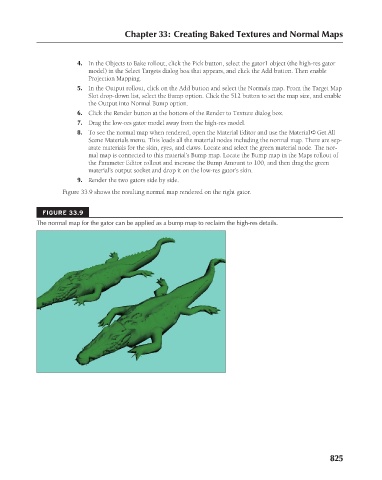Page 873 - Kitab3DsMax
P. 873
Chapter 33: Creating Baked Textures and Normal Maps
4. In the Objects to Bake rollout, click the Pick button, select the gator1 object (the high-res gator
model) in the Select Targets dialog box that appears, and click the Add button. Then enable
Projection Mapping.
5. In the Output rollout, click on the Add button and select the Normals map. From the Target Map
Slot drop-down list, select the Bump option. Click the 512 button to set the map size, and enable
the Output into Normal Bump option.
6. Click the Render button at the bottom of the Render to Texture dialog box.
7. Drag the low-res gator model away from the high-res model.
8. To see the normal map when rendered, open the Material Editor and use the Material ➪ Get All
Scene Materials menu. This loads all the material nodes including the normal map. There are sep-
arate materials for the skin, eyes, and claws. Locate and select the green material node. The nor-
mal map is connected to this material’s Bump map. Locate the Bump map in the Maps rollout of
the Parameter Editor rollout and increase the Bump Amount to 100, and then drag the green
material’s output socket and drop it on the low-res gator’s skin.
9. Render the two gators side by side.
Figure 33.9 shows the resulting normal map rendered on the right gator.
FIGURE 33.9
The normal map for the gator can be applied as a bump map to reclaim the high-res details.
825