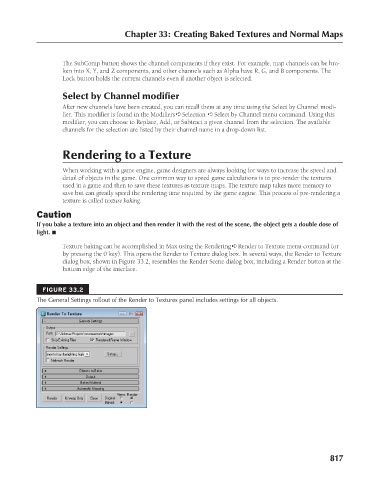Page 865 - Kitab3DsMax
P. 865
Chapter 33: Creating Baked Textures and Normal Maps
The SubComp button shows the channel components if they exist. For example, map channels can be bro-
ken into X, Y, and Z components, and other channels such as Alpha have R, G, and B components. The
Lock button holds the current channels even if another object is selected.
Select by Channel modifier
After new channels have been created, you can recall them at any time using the Select by Channel modi-
fier. This modifier is found in the Modifiers ➪ Selection ➪ Select by Channel menu command. Using this
modifier, you can choose to Replace, Add, or Subtract a given channel from the selection. The available
channels for the selection are listed by their channel name in a drop-down list.
Rendering to a Texture
When working with a game engine, game designers are always looking for ways to increase the speed and
detail of objects in the game. One common way to speed game calculations is to pre-render the textures
used in a game and then to save these textures as texture maps. The texture map takes more memory to
save but can greatly speed the rendering time required by the game engine. This process of pre-rendering a
texture is called texture baking.
Caution
If you bake a texture into an object and then render it with the rest of the scene, the object gets a double dose of
light. n
Texture baking can be accomplished in Max using the Rendering ➪ Render to Texture menu command (or
by pressing the 0 key). This opens the Render to Texture dialog box. In several ways, the Render to Texture
dialog box, shown in Figure 33.2, resembles the Render Scene dialog box, including a Render button at the
bottom edge of the interface.
FIGURE 33.2
The General Settings rollout of the Render to Textures panel includes settings for all objects.
817