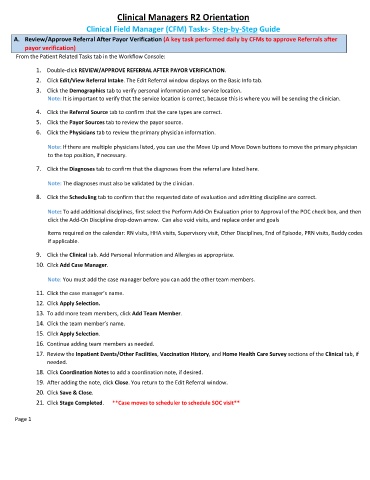Page 120 - Clinical Managers Orientation Binder
P. 120
Clinical Managers R2 Orientation
Clinical Field Manager (CFM) Tasks- Step-by-Step Guide
A. Review/Approve Referral After Payor Verification (A key task performed daily by CFMs to approve Referrals after
payor verification)
From the Patient Related Tasks tab in the Workflow Console:
1. Double-click REVIEW/APPROVE REFERRAL AFTER PAYOR VERIFICATION.
2. Click Edit/View Referral Intake. The Edit Referral window displays on the Basic Info tab.
3. Click the Demographics tab to verify personal information and service location.
Note: It is important to verify that the service location is correct, because this is where you will be sending the clinician.
4. Click the Referral Source tab to confirm that the care types are correct.
5. Click the Payor Sources tab to review the payor source.
6. Click the Physicians tab to review the primary physician information.
Note: If there are multiple physicians listed, you can use the Move Up and Move Down buttons to move the primary physician
to the top position, if necessary.
7. Click the Diagnoses tab to confirm that the diagnoses from the referral are listed here.
Note: The diagnoses must also be validated by the clinician.
8. Click the Scheduling tab to confirm that the requested date of evaluation and admitting discipline are correct.
Note: To add additional disciplines, first select the Perform Add-On Evaluation prior to Approval of the POC check box, and then
click the Add-On Discipline drop-down arrow. Can also void visits, and replace order and goals
Items required on the calendar: RN visits, HHA visits, Supervisory visit, Other Disciplines, End of Episode, PRN visits, Buddy codes
if applicable.
9. Click the Clinical tab. Add Personal Information and Allergies as appropriate.
10. Click Add Case Manager.
Note: You must add the case manager before you can add the other team members.
11. Click the case manager’s name.
12. Click Apply Selection.
13. To add more team members, click Add Team Member.
14. Click the team member’s name.
15. Click Apply Selection.
16. Continue adding team members as needed.
17. Review the Inpatient Events/Other Facilities, Vaccination History, and Home Health Care Survey sections of the Clinical tab, if
needed.
18. Click Coordination Notes to add a coordination note, if desired.
19. After adding the note, click Close. You return to the Edit Referral window.
20. Click Save & Close.
21. Click Stage Completed. **Case moves to scheduler to schedule SOC visit**
Page 1