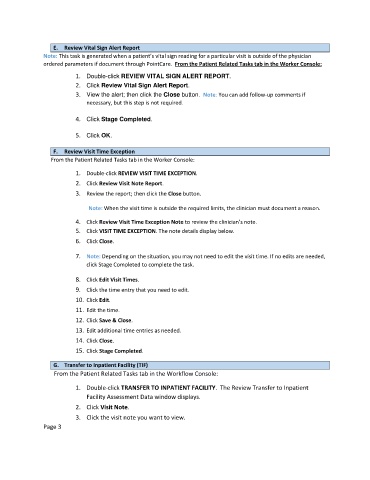Page 122 - Clinical Managers Orientation Binder
P. 122
E. Review Vital Sign Alert Report
Note: This task is generated when a patient’s vital sign reading for a particular visit is outside of the physician
ordered parameters if document through PointCare. From the Patient Related Tasks tab in the Worker Console:
1. Double-click REVIEW VITAL SIGN ALERT REPORT.
2. Click Review Vital Sign Alert Report.
3. View the alert; then click the Close button. Note: You can add follow-up comments if
necessary, but this step is not required.
4. Click Stage Completed.
5. Click OK.
F. Review Visit Time Exception
From the Patient Related Tasks tab in the Worker Console:
1. Double-click REVIEW VISIT TIME EXCEPTION.
2. Click Review Visit Note Report.
3. Review the report; then click the Close button.
Note: When the visit time is outside the required limits, the clinician must document a reason.
4. Click Review Visit Time Exception Note to review the clinician’s note.
5. Click VISIT TIME EXCEPTION. The note details display below.
6. Click Close.
7. Note: Depending on the situation, you may not need to edit the visit time. If no edits are needed,
click Stage Completed to complete the task.
8. Click Edit Visit Times.
9. Click the time entry that you need to edit.
10. Click Edit.
11. Edit the time.
12. Click Save & Close.
13. Edit additional time entries as needed.
14. Click Close.
15. Click Stage Completed.
G. Transfer to Inpatient Facility (TIF)
From the Patient Related Tasks tab in the Workflow Console:
1. Double-click TRANSFER TO INPATIENT FACILITY. The Review Transfer to Inpatient
Facility Assessment Data window displays.
2. Click Visit Note.
3. Click the visit note you want to view.
Page 3