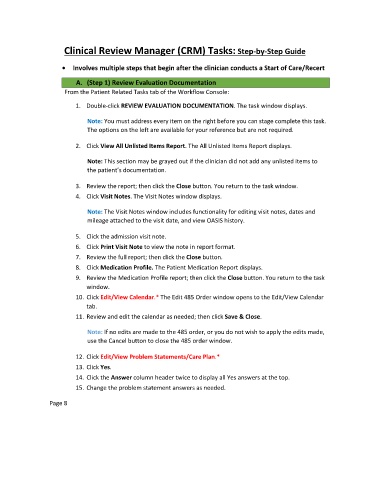Page 127 - Clinical Managers Orientation Binder
P. 127
Clinical Review Manager (CRM) Tasks: Step-by-Step Guide
• Involves multiple steps that begin after the clinician conducts a Start of Care/Recert
A. (Step 1) Review Evaluation Documentation
From the Patient Related Tasks tab of the Workflow Console:
1. Double-click REVIEW EVALUATION DOCUMENTATION. The task window displays.
Note: You must address every item on the right before you can stage complete this task.
The options on the left are available for your reference but are not required.
2. Click View All Unlisted Items Report. The All Unlisted Items Report displays.
Note: This section may be grayed out if the clinician did not add any unlisted items to
the patient’s documentation.
3. Review the report; then click the Close button. You return to the task window.
4. Click Visit Notes. The Visit Notes window displays.
Note: The Visit Notes window includes functionality for editing visit notes, dates and
mileage attached to the visit date, and view OASIS history.
5. Click the admission visit note.
6. Click Print Visit Note to view the note in report format.
7. Review the full report; then click the Close button.
8. Click Medication Profile. The Patient Medication Report displays.
9. Review the Medication Profile report; then click the Close button. You return to the task
window.
10. Click Edit/View Calendar.* The Edit 485 Order window opens to the Edit/View Calendar
tab.
11. Review and edit the calendar as needed; then click Save & Close.
Note: If no edits are made to the 485 order, or you do not wish to apply the edits made,
use the Cancel button to close the 485 order window.
12. Click Edit/View Problem Statements/Care Plan.*
13. Click Yes.
14. Click the Answer column header twice to display all Yes answers at the top.
15. Change the problem statement answers as needed.
Page 8