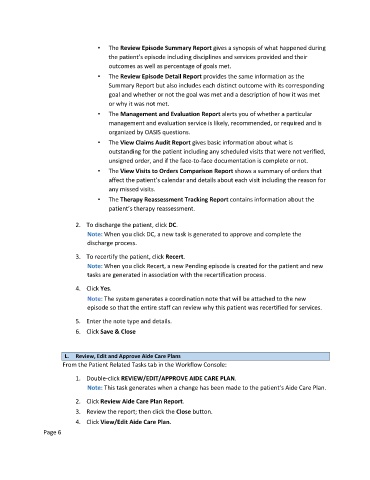Page 125 - Clinical Managers Orientation Binder
P. 125
• The Review Episode Summary Report gives a synopsis of what happened during
the patient’s episode including disciplines and services provided and their
outcomes as well as percentage of goals met.
• The Review Episode Detail Report provides the same information as the
Summary Report but also includes each distinct outcome with its corresponding
goal and whether or not the goal was met and a description of how it was met
or why it was not met.
• The Management and Evaluation Report alerts you of whether a particular
management and evaluation service is likely, recommended, or required and is
organized by OASIS questions.
• The View Claims Audit Report gives basic information about what is
outstanding for the patient including any scheduled visits that were not verified,
unsigned order, and if the face-to-face documentation is complete or not.
• The View Visits to Orders Comparison Report shows a summary of orders that
affect the patient’s calendar and details about each visit including the reason for
any missed visits.
• The Therapy Reassessment Tracking Report contains information about the
patient’s therapy reassessment.
2. To discharge the patient, click DC.
Note: When you click DC, a new task is generated to approve and complete the
discharge process.
3. To recertify the patient, click Recert.
Note: When you click Recert, a new Pending episode is created for the patient and new
tasks are generated in association with the recertification process.
4. Click Yes.
Note: The system generates a coordination note that will be attached to the new
episode so that the entire staff can review why this patient was recertified for services.
5. Enter the note type and details.
6. Click Save & Close
L. Review, Edit and Approve Aide Care Plans
From the Patient Related Tasks tab in the Workflow Console:
1. Double-click REVIEW/EDIT/APPROVE AIDE CARE PLAN.
Note: This task generates when a change has been made to the patient’s Aide Care Plan.
2. Click Review Aide Care Plan Report.
3. Review the report; then click the Close button.
4. Click View/Edit Aide Care Plan.
Page 6