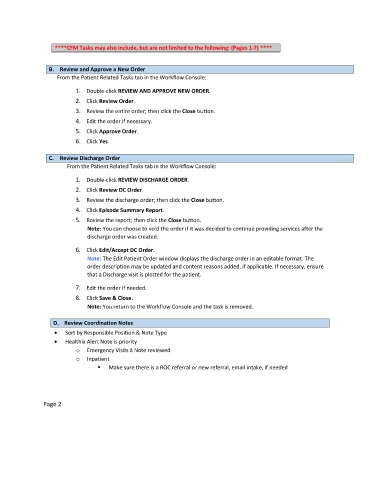Page 121 - Clinical Managers Orientation Binder
P. 121
****CFM Tasks may also include, but are not limited to the following: (Pages 1-7) ****
B. Review and Approve a New Order
From the Patient Related Tasks tab in the Workflow Console:
1. Double-click REVIEW AND APPROVE NEW ORDER.
2. Click Review Order.
3. Review the entire order; then click the Close button.
4. Edit the order if necessary.
5. Click Approve Order.
6. Click Yes.
C. Review Discharge Order
From the Patient Related Tasks tab in the Workflow Console:
1. Double-click REVIEW DISCHARGE ORDER.
2. Click Review DC Order.
3. Review the discharge order; then click the Close button.
4. Click Episode Summary Report.
5. Review the report; then click the Close button.
Note: You can choose to void the order if it was decided to continue providing services after the
discharge order was created.
6. Click Edit/Accept DC Order.
Note: The Edit Patient Order window displays the discharge order in an editable format. The
order description may be updated and content reasons added, if applicable. If necessary, ensure
that a Discharge visit is plotted for the patient.
7. Edit the order if needed.
8. Click Save & Close.
Note: You return to the Workflow Console and the task is removed.
D. Review Coordination Notes
• Sort by Responsible Position & Note Type
• Healthix Alert Note is priority
o Emergency Visits à Note reviewed
o Inpatient
Make sure there is a ROC referral or new referral, email intake, if needed
Page 2