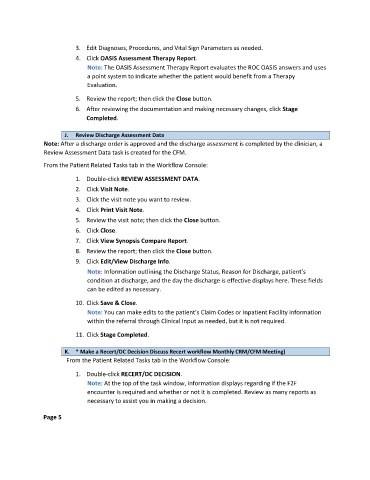Page 124 - Clinical Managers Orientation Binder
P. 124
3. Edit Diagnoses, Procedures, and Vital Sign Parameters as needed.
4. Click OASIS Assessment Therapy Report.
Note: The OASIS Assessment Therapy Report evaluates the ROC OASIS answers and uses
a point system to indicate whether the patient would benefit from a Therapy
Evaluation.
5. Review the report; then click the Close button.
6. After reviewing the documentation and making necessary changes, click Stage
Completed.
J. Review Discharge Assessment Data
Note: After a discharge order is approved and the discharge assessment is completed by the clinician, a
Review Assessment Data task is created for the CFM.
From the Patient Related Tasks tab in the Workflow Console:
1. Double-click REVIEW ASSESSMENT DATA.
2. Click Visit Note.
3. Click the visit note you want to review.
4. Click Print Visit Note.
5. Review the visit note; then click the Close button.
6. Click Close.
7. Click View Synopsis Compare Report.
8. Review the report; then click the Close button.
9. Click Edit/View Discharge Info.
Note: Information outlining the Discharge Status, Reason for Discharge, patient’s
condition at discharge, and the day the discharge is effective displays here. These fields
can be edited as necessary.
10. Click Save & Close.
Note: You can make edits to the patient’s Claim Codes or Inpatient Facility information
within the referral through Clinical Input as needed, but it is not required.
11. Click Stage Completed.
K. * Make a Recert/DC Decision Discuss Recert workflow Monthly CRM/CFM Meeting)
From the Patient Related Tasks tab in the Workflow Console:
1. Double-click RECERT/DC DECISION.
Note: At the top of the task window, information displays regarding if the F2F
encounter is required and whether or not it is completed. Review as many reports as
necessary to assist you in making a decision.
Page 5