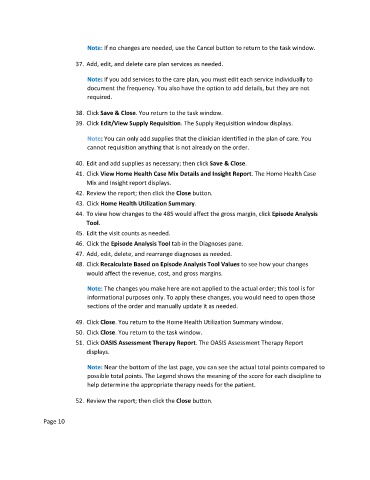Page 129 - Clinical Managers Orientation Binder
P. 129
Note: If no changes are needed, use the Cancel button to return to the task window.
37. Add, edit, and delete care plan services as needed.
Note: If you add services to the care plan, you must edit each service individually to
document the frequency. You also have the option to add details, but they are not
required.
38. Click Save & Close. You return to the task window.
39. Click Edit/View Supply Requisition. The Supply Requisition window displays.
Note: You can only add supplies that the clinician identified in the plan of care. You
cannot requisition anything that is not already on the order.
40. Edit and add supplies as necessary; then click Save & Close.
41. Click View Home Health Case Mix Details and Insight Report. The Home Health Case
Mix and Insight report displays.
42. Review the report; then click the Close button.
43. Click Home Health Utilization Summary.
44. To view how changes to the 485 would affect the gross margin, click Episode Analysis
Tool.
45. Edit the visit counts as needed.
46. Click the Episode Analysis Tool tab in the Diagnoses pane.
47. Add, edit, delete, and rearrange diagnoses as needed.
48. Click Recalculate Based on Episode Analysis Tool Values to see how your changes
would affect the revenue, cost, and gross margins.
Note: The changes you make here are not applied to the actual order; this tool is for
informational purposes only. To apply these changes, you would need to open those
sections of the order and manually update it as needed.
49. Click Close. You return to the Home Health Utilization Summary window.
50. Click Close. You return to the task window.
51. Click OASIS Assessment Therapy Report. The OASIS Assessment Therapy Report
displays.
Note: Near the bottom of the last page, you can see the actual total points compared to
possible total points. The Legend shows the meaning of the score for each discipline to
help determine the appropriate therapy needs for the patient.
52. Review the report; then click the Close button.
Page 10