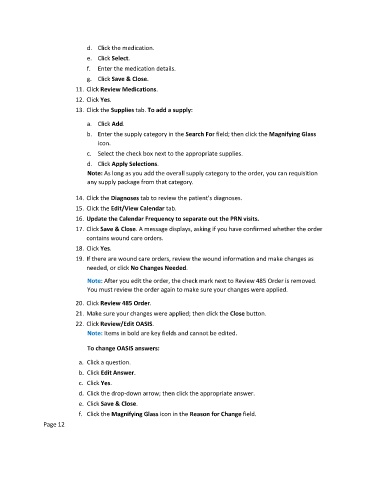Page 131 - Clinical Managers Orientation Binder
P. 131
d. Click the medication.
e. Click Select.
f. Enter the medication details.
g. Click Save & Close.
11. Click Review Medications.
12. Click Yes.
13. Click the Supplies tab. To add a supply:
a. Click Add.
b. Enter the supply category in the Search For field; then click the Magnifying Glass
icon.
c. Select the check box next to the appropriate supplies.
d. Click Apply Selections.
Note: As long as you add the overall supply category to the order, you can requisition
any supply package from that category.
14. Click the Diagnoses tab to review the patient’s diagnoses.
15. Click the Edit/View Calendar tab.
16. Update the Calendar Frequency to separate out the PRN visits.
17. Click Save & Close. A message displays, asking if you have confirmed whether the order
contains wound care orders.
18. Click Yes.
19. If there are wound care orders, review the wound information and make changes as
needed, or click No Changes Needed.
Note: After you edit the order, the check mark next to Review 485 Order is removed.
You must review the order again to make sure your changes were applied.
20. Click Review 485 Order.
21. Make sure your changes were applied; then click the Close button.
22. Click Review/Edit OASIS.
Note: Items in bold are key fields and cannot be edited.
To change OASIS answers:
a. Click a question.
b. Click Edit Answer.
c. Click Yes.
d. Click the drop-down arrow; then click the appropriate answer.
e. Click Save & Close.
f. Click the Magnifying Glass icon in the Reason for Change field.
Page 12