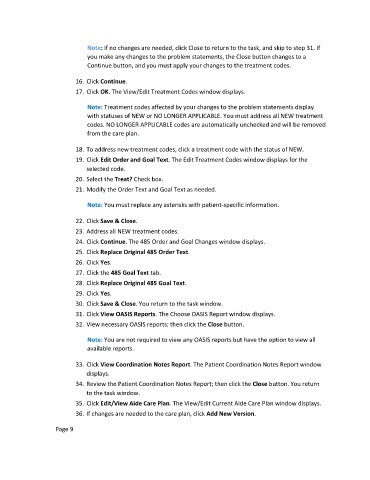Page 128 - Clinical Managers Orientation Binder
P. 128
Note: If no changes are needed, click Close to return to the task, and skip to step 31. If
you make any changes to the problem statements, the Close button changes to a
Continue button, and you must apply your changes to the treatment codes.
16. Click Continue.
17. Click OK. The View/Edit Treatment Codes window displays.
Note: Treatment codes affected by your changes to the problem statements display
with statuses of NEW or NO LONGER APPLICABLE. You must address all NEW treatment
codes. NO LONGER APPLICABLE codes are automatically unchecked and will be removed
from the care plan.
18. To address new treatment codes, click a treatment code with the status of NEW.
19. Click Edit Order and Goal Text. The Edit Treatment Codes window displays for the
selected code.
20. Select the Treat? Check box.
21. Modify the Order Text and Goal Text as needed.
Note: You must replace any asterisks with patient-specific information.
22. Click Save & Close.
23. Address all NEW treatment codes.
24. Click Continue. The 485 Order and Goal Changes window displays.
25. Click Replace Original 485 Order Text.
26. Click Yes.
27. Click the 485 Goal Text tab.
28. Click Replace Original 485 Goal Text.
29. Click Yes.
30. Click Save & Close. You return to the task window.
31. Click View OASIS Reports. The Choose OASIS Report window displays.
32. View necessary OASIS reports; then click the Close button.
Note: You are not required to view any OASIS reports but have the option to view all
available reports.
33. Click View Coordination Notes Report. The Patient Coordination Notes Report window
displays.
34. Review the Patient Coordination Notes Report; then click the Close button. You return
to the task window.
35. Click Edit/View Aide Care Plan. The View/Edit Current Aide Care Plan window displays.
36. If changes are needed to the care plan, click Add New Version.
Page 9