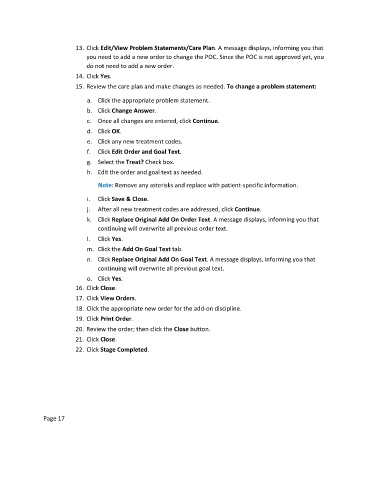Page 136 - Clinical Managers Orientation Binder
P. 136
13. Click Edit/View Problem Statements/Care Plan. A message displays, informing you that
you need to add a new order to change the POC. Since the POC is not approved yet, you
do not need to add a new order.
14. Click Yes.
15. Review the care plan and make changes as needed. To change a problem statement:
a. Click the appropriate problem statement.
b. Click Change Answer.
c. Once all changes are entered, click Continue.
d. Click OK.
e. Click any new treatment codes.
f. Click Edit Order and Goal Text.
g. Select the Treat? Check box.
h. Edit the order and goal text as needed.
Note: Remove any asterisks and replace with patient-specific information.
i. Click Save & Close.
j. After all new treatment codes are addressed, click Continue.
k. Click Replace Original Add On Order Text. A message displays, informing you that
continuing will overwrite all previous order text.
l. Click Yes.
m. Click the Add On Goal Text tab.
n. Click Replace Original Add On Goal Text. A message displays, informing you that
continuing will overwrite all previous goal text.
o. Click Yes.
16. Click Close.
17. Click View Orders.
18. Click the appropriate new order for the add-on discipline.
19. Click Print Order.
20. Review the order; then click the Close button.
21. Click Close.
22. Click Stage Completed.
Page 17