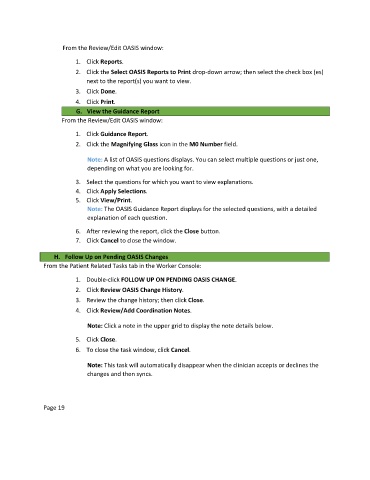Page 138 - Clinical Managers Orientation Binder
P. 138
From the Review/Edit OASIS window:
1. Click Reports.
2. Click the Select OASIS Reports to Print drop-down arrow; then select the check box (es)
next to the report(s) you want to view.
3. Click Done.
4. Click Print.
G. View the Guidance Report
From the Review/Edit OASIS window:
1. Click Guidance Report.
2. Click the Magnifying Glass icon in the M0 Number field.
Note: A list of OASIS questions displays. You can select multiple questions or just one,
depending on what you are looking for.
3. Select the questions for which you want to view explanations.
4. Click Apply Selections.
5. Click View/Print.
Note: The OASIS Guidance Report displays for the selected questions, with a detailed
explanation of each question.
6. After reviewing the report, click the Close button.
7. Click Cancel to close the window.
H. Follow Up on Pending OASIS Changes
From the Patient Related Tasks tab in the Worker Console:
1. Double-click FOLLOW UP ON PENDING OASIS CHANGE.
2. Click Review OASIS Change History.
3. Review the change history; then click Close.
4. Click Review/Add Coordination Notes.
Note: Click a note in the upper grid to display the note details below.
5. Click Close.
6. To close the task window, click Cancel.
Note: This task will automatically disappear when the clinician accepts or declines the
changes and then syncs.
Page 19