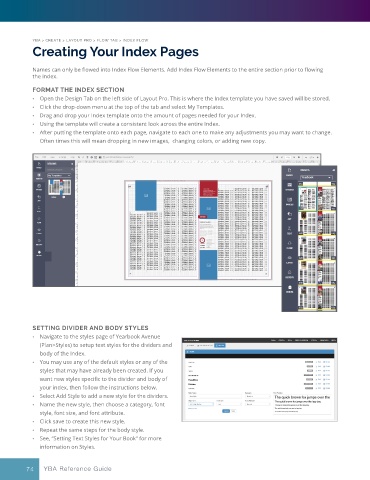Page 74 - YBA & Layout Pro_2021 Guide
P. 74
YBA > CREATE > LAYOUT PRO > FLOW TAB > INDEX FLOW
Creating Your Index Pages
Names can only be flowed into Index Flow Elements. Add Index Flow Elements to the entire section prior to flowing
the index.
FORMAT THE INDEX SECTION
• Open the Design Tab on the left side of Layout Pro. This is where the Index template you have saved will be stored.
• Click the drop-down menu at the top of the tab and select My Templates.
• Drag and drop your Index template onto the amount of pages needed for your Index.
• Using the template will create a consistent look across the entire Index.
• After putting the template onto each page, navigate to each one to make any adjustments you may want to change.
Often times this will mean dropping in new images, changing colors, or adding new copy.
SETTING DIVIDER AND BODY STYLES
• Navigate to the styles page of Yearbook Avenue
(Plan>Styles) to setup text styles for the dividers and
body of the Index.
• You may use any of the default styles or any of the
styles that may have already been created. If you
want new styles specific to the divider and body of
your index, then follow the instructions below.
• Select Add Style to add a new style for the dividers.
• Name the new style, then choose a category, font
style, font size, and font attribute.
• Click save to create this new style.
• Repeat the same steps for the body style.
• See, “Setting Text Styles for Your Book” for more
information on Styles.
74 YBA Reference Guide