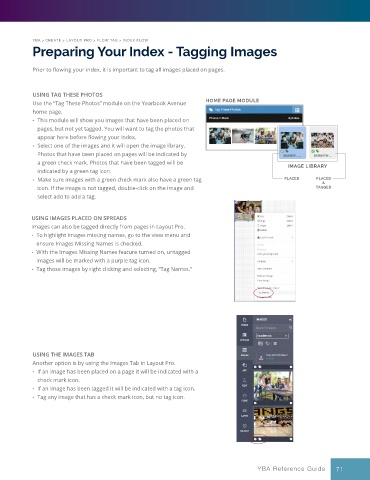Page 71 - YBA & Layout Pro_2021 Guide
P. 71
YBA > CREATE > LAYOUT PRO > FLOW TAB > INDEX FLOW
Preparing Your Index - Tagging Images
Prior to flowing your index, it is important to tag all images placed on pages.
USING TAG THESE PHOTOS
Use the “Tag These Photos” module on the Yearbook Avenue HOME PAGE MODULE
home page.
• This module will show you images that have been placed on
pages, but not yet tagged. You will want to tag the photos that
appear here before flowing your index.
• Select one of the images and it will open the image library.
Photos that have been placed on pages will be indicated by
a green check mark. Photos that have been tagged will be IMAGE LIBRARY
indicated by a green tag icon.
• Make sure images with a green check mark also have a green tag PLACED PLACED
&
icon. If the image is not tagged, double-click on the image and TAGGED
select add to add a tag.
USING IMAGES PLACED ON SPREADS
Images can also be tagged directly from pages in Layout Pro.
• To highlight images missing names, go to the view menu and
ensure Images Missing Names is checked.
• With the Images Missing Names feature turned on, untagged
images will be marked with a purple tag icon.
• Tag these images by right clicking and selecting, “Tag Names.”
USING THE IMAGES TAB
Another option is by using the Images Tab in Layout Pro.
• If an image has been placed on a page it will be indicated with a
check mark icon.
• If an image has been tagged it will be indicated with a tag icon.
• Tag any image that has a check mark icon, but no tag icon.
YBA Reference Guide 71