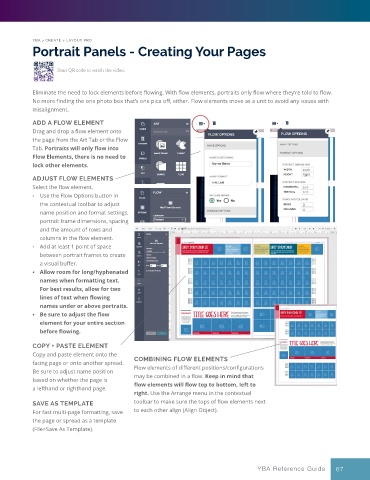Page 67 - YBA & Layout Pro_2021 Guide
P. 67
YBA > CREATE > LAYOUT PRO
Portrait Panels - Creating Your Pages
Scan QR code to watch the video.
Eliminate the need to lock elements before flowing. With flow elements, portraits only flow where they’re told to flow.
No more finding the one photo box that’s one pica off, either. Flow elements move as a unit to avoid any issues with
misalignment.
ADD A FLOW ELEMENT
Drag and drop a flow element onto
the page from the Art Tab or the Flow
Tab. Portraits will only flow into
Flow Elements, there is no need to
lock other elements.
ADJUST FLOW ELEMENTS
Select the flow element.
• Use the Flow Options button in
the contextual toolbar to adjust
name position and format settings,
portrait frame dimensions, spacing
and the amount of rows and
columns in the flow element.
• Add at least 1 point of space
between portrait frames to create
a visual buffer.
• Allow room for long/hyphenated
names when formatting text.
For best results, allow for two
lines of text when flowing
names under or above portraits.
• Be sure to adjust the flow
element for your entire section
before flowing.
COPY + PASTE ELEMENT
Copy and paste element onto the
facing page or onto another spread. COMBINING FLOW ELEMENTS
Be sure to adjust name position Flow elements of different positions/configurations
based on whether the page is may be combined in a flow. Keep in mind that
a lefthand or righthand page. flow elements will flow top to bottom, left to
right. Use the Arrange menu in the contextual
SAVE AS TEMPLATE toolbar to make sure the tops of flow elements next
For fast multi-page formatting, save to each other align (Align Object).
the page or spread as a template
(File>Save As Template).
YBA Reference Guide 67