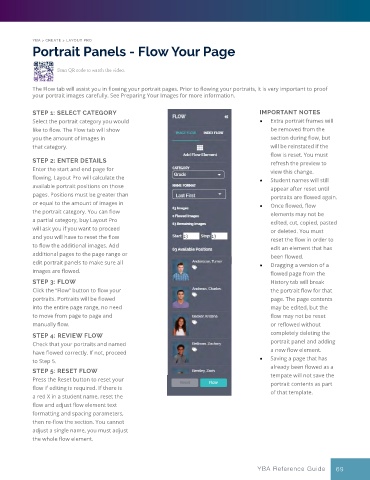Page 69 - YBA & Layout Pro_2021 Guide
P. 69
YBA > CREATE > LAYOUT PRO
Portrait Panels - Flow Your Page
Scan QR code to watch the video.
The Flow tab will assist you in flowing your portrait pages. Prior to flowing your portraits, it is very important to proof
your portrait images carefully. See Preparing Your Images for more information.
STEP 1: SELECT CATEGORY IMPORTANT NOTES
Select the portrait category you would • Extra portrait frames will
like to flow. The Flow tab will show be removed from the
you the amount of images in section during flow, but
that category. will be reinstated if the
flow is reset. You must
STEP 2: ENTER DETAILS refresh the preview to
Enter the start and end page for view this change.
flowing. Layout Pro will calculate the • Student names will still
available portrait positions on those appear after reset until
pages. Positions must be greater than portraits are flowed again.
or equal to the amount of images in • Once flowed, flow
the portrait category. You can flow elements may not be
a partial category, buy Layout Pro edited, cut, copied, pasted
will ask you if you want to proceed or deleted. You must
and you will have to reset the flow reset the flow in order to
to flow the additional images. Add edit an element that has
additional pages to the page range or been flowed.
edit portrait panels to make sure all • Dragging a version of a
images are flowed. flowed page from the
STEP 3: FLOW History tab will break
Click the “Flow” button to flow your the portrait flow for that
portraits. Portraits will be flowed page. The page contents
into the entire page range, no need may be edited, but the
to move from page to page and flow may not be reset
manually flow. or reflowed without
STEP 4: REVIEW FLOW completely deleting the
Check that your portraits and named portrait panel and adding
have flowed correctly. If not, proceed a new flow element.
to Step 5. • Saving a page that has
already been flowed as a
STEP 5: RESET FLOW
Press the Reset button to reset your tempate will not save the
flow if editing is required. If there is portrait contents as part
a red X in a student name, reset the of that template.
flow and adjust flow element text
formatting and spacing parameters,
then re-flow the section. You cannot
adjust a single name, you must adjust
the whole flow element.
YBA Reference Guide 69