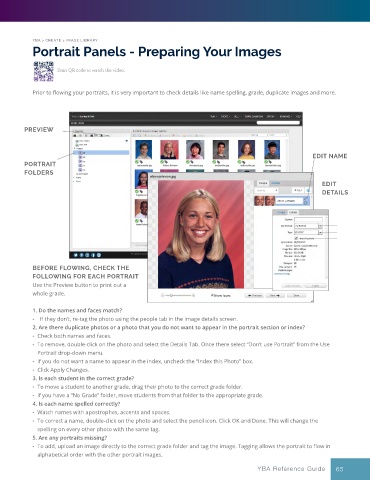Page 65 - YBA & Layout Pro_2021 Guide
P. 65
YBA > CREATE > IMAGE LIBRARY
Portrait Panels - Preparing Your Images
Scan QR code to watch the video.
Prior to flowing your portraits, it is very important to check details like name spelling, grade, duplicate images and more.
PREVIEW
EDIT NAME
PORTRAIT
FOLDERS
EDIT
DETAILS
BEFORE FLOWING, CHECK THE
FOLLOWING FOR EACH PORTRAIT
Use the Preview button to print out a
whole grade.
1. Do the names and faces match?
• If they don’t, re-tag the photo using the people tab in the image details screen.
2. Are there duplicate photos or a photo that you do not want to appear in the portrait section or index?
• Check both names and faces.
• To remove, double-click on the photo and select the Details Tab. Once there select “Don’t use Portrait” from the Use
Portrait drop-down menu.
• If you do not want a name to appear in the index, uncheck the “Index this Photo” box.
• Click Apply Changes.
3. Is each student in the correct grade?
• To move a student to another grade, drag their photo to the correct grade folder.
• If you have a “No Grade” folder, move students from that folder to the appropriate grade.
4. Is each name spelled correctly?
• Watch names with apostrophes, accents and spaces.
• To correct a name, double-click on the photo and select the pencil icon. Click OK and Done. This will change the
spelling on every other photo with the same tag.
5. Are any portraits missing?
• To add, upload an image directly to the correct grade folder and tag the image. Tagging allows the portrait to flow in
alphabetical order with the other portrait images.
YBA Reference Guide 65