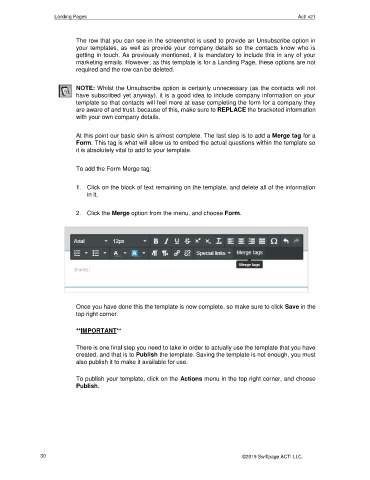Page 30 - Act! Marketing Automation User Guide
P. 30
Landing Pages Act! v21
The row that you can see in the screenshot is used to provide an Unsubscribe option in
your templates, as well as provide your company details so the contacts know who is
getting in touch. As previously mentioned, it is mandatory to include this in any of your
marketing emails. However, as this template is for a Landing Page, these options are not
required and the row can be deleted.
NOTE: Whilst the Unsubscribe option is certainly unnecessary (as the contacts will not
have subscribed yet anyway), it is a good idea to include company information on your
template so that contacts will feel more at ease completing the form for a company they
are aware of and trust. because of this, make sure to REPLACE the bracketed information
with your own company details.
At this point our basic skin is almost complete. The last step is to add a Merge tag for a
Form. This tag is what will allow us to embed the actual questions within the template so
it is absolutely vital to add to your template.
To add the Form Merge tag:
1. Click on the block of text remaining on the template, and delete all of the information
in it.
2. Click the Merge option from the menu, and choose Form.
Once you have done this the template is now complete, so make sure to click Save in the
top right corner.
**IMPORTANT**
There is one final step you need to take in order to actually use the template that you have
created, and that is to Publish the template. Saving the template is not enough, you must
also publish it to make it available for use.
To publish your template, click on the Actions menu in the top right corner, and choose
Publish.
30 ©2019 Swiftpage ACT! LLC.