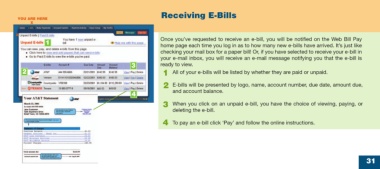Page 31 - online quick start guide
P. 31
Receiving E-Bills
YOU ARE HERE
X
X
Once you’ve requested to receive an e-bill, you will be notified on the Web Bill Pay
1
home page each time you log in as to how many new e-bills have arrived. It’s just like
checking your mail box for a paper bill! Or, if you have selected to receive your e-bill in
your e-mail inbox, you will receive an e-mail message notifying you that the e-bill is
3 ready to view.
2 1 All of your e-bills will be listed by whether they are paid or unpaid.
2 E-bills will be presented by logo, name, account number, due date, amount due,
and account balance.
4
3 When you click on an unpaid e-bill, you have the choice of viewing, paying, or
deleting the e-bill.
4 To pay an e-bill click ‘Pay’ and follow the online instructions.
31
34769 Certegy firstMidr2 31 10/9/03, 11:53 AM