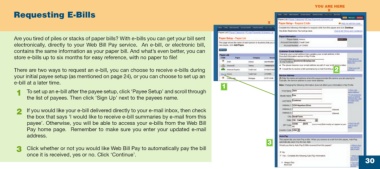Page 30 - online quick start guide
P. 30
YOU ARE HERE
X
Requesting E-Bills
X
Are you tired of piles or stacks of paper bills? With e-bills you can get your bill sent
electronically, directly to your Web Bill Pay service. An e-bill, or electronic bill,
contains the same information as your paper bill. And what’s even better, you can
store e-bills up to six months for easy reference, with no paper to file!
There are two ways to request an e-bill, you can choose to receive e-bills during 2
your initial payee setup (as mentioned on page 24), or you can choose to set up an
e-bill at a later time.
1
1 To set up an e-bill after the payee setup, click ‘Payee Setup’ and scroll through
the list of payees. Then click ‘Sign Up’ next to the payees name.
2 If you would like your e-bill delivered directly to your e-mail inbox, then check
the box that says ‘I would like to receive e-bill summaries by e-mail from this
payee’. Otherwise, you will be able to access your e-bills from the Web Bill
Pay home page. Remember to make sure you enter your updated e-mail
address.
3
3 Click whether or not you would like Web Bill Pay to automatically pay the bill
once it is received, yes or no. Click ‘Continue’.
30
34769 Certegy firstMidr2 30 10/9/03, 11:53 AM