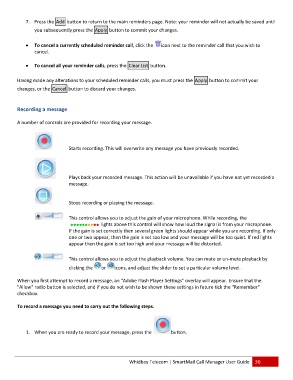Page 31 - Microsoft Word - 2010 Comprehensive User Guide SmartMail Final
P. 31
77. Press the Add button to return to tthe main remminders page. Note: your reeminder will not actually bbe saved until
you subseequently presss the Apply button to commmit your changes.
To cancel a currently sscheduled remminder call, cclick the iccon next to thhe reminder ccall that you wwish to
cancel.
To cancel all your reminder calls, ppress the Cleaar List buttonn.
Havinng made any alterations too your scheduuled reminder calls, you mmust press thee Apply buttoon to committ your
changes, or the CCancel buttonn to discard yoour changes.
Recoording a messsage
A number of controls are proviided for recorrding your meessage.
Starts recording. Thhis will overwwrite any messsage you have previously rrecorded.
Plays bback your recorded message. This actioon will be unaavailable if you have not yeet recorded a
message.
Stops recording or playing the mmessage.
This coontrol allows you to adjustt the gain of yyour microphhone. While reecording, thee
lightts above this control will show how louud the signal is from your mmicrophone.
If the ggain is set corrrectly then several green lights should appear whilee you are recording. If onlyy
one orr two appear, then the gain is set too loow and your mmessage will be too quiet. If red lights
appear then the gain is set too hhigh and yourr message willl be distortedd.
This coontrol allows you to adjustt the playback k volume. You can mute oor un‐mute playback by
clicking the or icons, and adjust the sliider to set a pparticular voluume level.
When you first atttempt to recoord a message, an "Adobe Flash Player Settings" oveerlay will appear. Ensure that the
"Allo ow" radio buttton is selected, and if you do not wish tto be shown tthese settings in future ticck the "Remember"
checkbox.
To reecord a messaage you needd to carry outt the followinng steps.
11. When youu are ready too record yourr message, press the button.
Whidbey Telecomm | SmartMaail Call Managger User Guidde 30