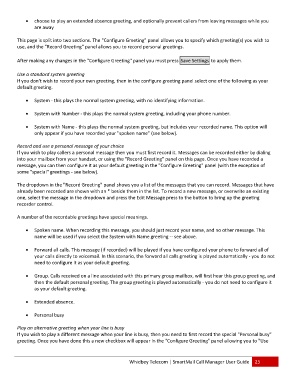Page 26 - Microsoft Word - 2010 Comprehensive User Guide SmartMail Final
P. 26
choose to play an extended absence greeting, and optionally prevent callers from leaving messages while you
are away
This page is split into two sections. The "Configure Greeting" panel allows you to specify which greeting(s) you wish to
use, and the "Record Greeting" panel allows you to record personal greetings.
After making any changes in the "Configure Greeting" panel you must press Save Settings to apply them.
Use a standard system greeting
If you don't wish to record your own greeting, then in the configure greeting panel select one of the following as your
default greeting.
System ‐ this plays the normal system greeting, with no identifying information.
System with Number ‐ this plays the normal system greeting, including your phone number.
System with Name ‐ this plays the normal system greeting, but includes your recorded name. This option will
only appear if you have recorded your "spoken name" (see below).
Record and use a personal message of your choice
If you wish to play callers a personal message then you must first record it. Messages can be recorded either by dialing
into your mailbox from your handset, or using the "Record Greeting" panel on this page. Once you have recorded a
message, you can then configure it as your default greeting in the "Configure Greeting" panel (with the exception of
some "special" greetings ‐ see below).
The dropdown in the "Record Greeting" panel shows you a list of the messages that you can record. Messages that have
already been recorded are shown with an * beside them in the list. To record a new message, or overwrite an existing
one, select the message in the dropdown and press the Edit Message press to the button to bring up the greeting
recorder control.
A number of the recordable greetings have special meanings.
Spoken name. When recording this message, you should just record your name, and no other message. This
name will be used if you select the System with Name greeting ‐‐ see above.
Forward all calls. This message (if recorded) will be played if you have configured your phone to forward all of
your calls directly to voicemail. In this scenario, the forward all calls greeting is played automatically ‐ you do not
need to configure it as your default greeting.
Group. Calls received on a line associated with this primary group mailbox, will first hear this group greeting, and
then the default personal greeting. The group greeting is played automatically ‐ you do not need to configure it
as your default greeting.
Extended absence.
Personal busy
Play an alternative greeting when your line is busy
If you wish to play a different message when your line is busy, then you need to first record the special "Personal busy"
greeting. Once you have done this a new checkbox will appear in the "Configure Greeting" panel allowing you to "Use
Whidbey Telecom | SmartMail Call Manager User Guide 25