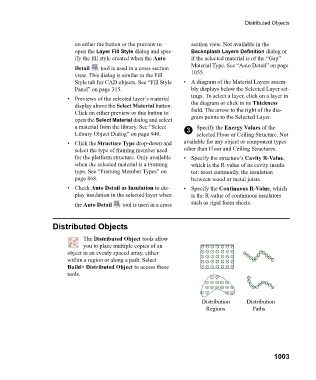Page 1003 - Chief Architect Reference Manual
P. 1003
Distributed Objects
on either the button or the preview to section view. Not available in the
open the Layer Fill Style dialog and spec- Backsplash Layers Definition dialog or
ify the fill style created when the Auto if the selected material is of the “Gap”
Material Type. See “Auto Detail” on page
Detail tool is used in a cross section
view. This dialog is similar to the Fill 1055.
Style tab for CAD objects. See “Fill Style • A diagram of the Material Layers assem-
Panel” on page 315. bly displays below the Selected Layer set-
tings. To select a layer, click on a layer in
• Previews of the selected layer’s material
display above the Select Material button. the diagram or click in its Thickness
Click on either preview or this button to field. The arrow to the right of the dia-
open the Select Material dialog and select gram points to the Selected Layer.
a material from the library. See “Select 3 Specify the Energy Values of the
Library Object Dialog” on page 940. selected Floor or Ceiling Structure. Not
• Click the Structure Type drop-down and available for any object or component types
select the type of framing member used other than Floor and Ceiling Structures.
for the platform structure. Only available • Specify the structure’s Cavity R-Value,
when the selected material is a Framing which is the R-value of its cavity insula-
type. See “Framing Member Types” on tor: most commonly, the insulation
page 868. between wood or metal joists.
• Check Auto Detail as Insulation to dis- • Specify the Continuous R-Value, which
play insulation in the selected layer when is the R-value of continuous insulators
the Auto Detail tool is used in a cross such as rigid foam sheets.
Distributed Objects
The Distributed Object tools allow
you to place multiple copies of an
object in an evenly spaced array, either
within a region or along a path. Select
Build> Distributed Object to access these
tools.
Distribution Distribution
Regions Paths
1003