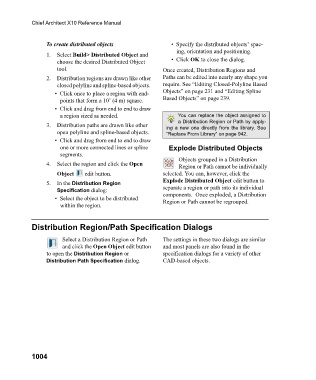Page 1004 - Chief Architect Reference Manual
P. 1004
Chief Architect X10 Reference Manual
To create distributed objects • Specify the distributed objects’ spac-
ing, orientation and positioning.
1. Select Build> Distributed Object and
choose the desired Distributed Object • Click OK to close the dialog.
tool. Once created, Distribution Regions and
2. Distribution regions are drawn like other Paths can be edited into nearly any shape you
closed polyline and spline-based objects. require. See “Editing Closed-Polyline Based
• Click once to place a region with end- Objects” on page 231 and “Editing Spline
points that form a 10’ (4 m) square. Based Objects” on page 239.
• Click and drag from end to end to draw
a region sized as needed. You can replace the object assigned to
a Distribution Region or Path by apply-
3. Distribution paths are drawn like other ing a new one directly from the library. See
open polyline and spline-based objects. “Replace From Library” on page 942.
• Click and drag from end to end to draw
one or more connected lines or spline Explode Distributed Objects
segments.
Objects grouped in a Distribution
4. Select the region and click the Open Region or Path cannot be individually
Object edit button. selected. You can, however, click the
Explode Distributed Object edit button to
5. In the Distribution Region
Specification dialog: separate a region or path into its individual
• Select the object to be distributed components. Once exploded, a Distribution
Region or Path cannot be regrouped.
within the region.
Distribution Region/Path Specification Dialogs
Select a Distribution Region or Path The settings in these two dialogs are similar
and click the Open Object edit button and most panels are also found in the
to open the Distribution Region or specification dialogs for a variety of other
Distribution Path Specification dialog. CAD-based objects.
1004