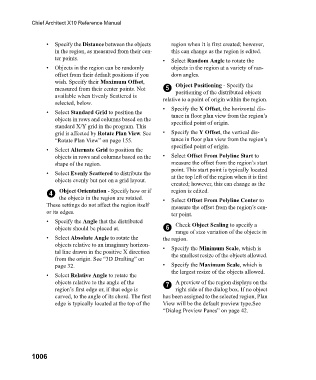Page 1006 - Chief Architect Reference Manual
P. 1006
Chief Architect X10 Reference Manual
• Specify the Distance between the objects region when it is first created; however,
in the region, as measured from their cen- this can change as the region is edited.
ter points. • Select Random Angle to rotate the
• Objects in the region can be randomly objects in the region at a variety of ran-
offset from their default positions if you dom angles.
wish. Specify their Maximum Offset, Object Positioning - Specify the
measured from their center points. Not 5 positioning of the distributed objects
available when Evenly Scattered is relative to a point of origin within the region.
selected, below.
• Specify the X Offset, the horizontal dis-
• Select Standard Grid to position the tance in floor plan view from the region’s
objects in rows and columns based on the specified point of origin.
standard X/Y grid in the program. This
grid is affected by Rotate Plan View. See • Specify the Y Offset, the vertical dis-
“Rotate Plan View” on page 155. tance in floor plan view from the region’s
specified point of origin.
• Select Alternate Grid to position the
objects in rows and columns based on the • Select Offset From Polyline Start to
shape of the region. measure the offset from the region’s start
point. This start point is typically located
• Select Evenly Scattered to distribute the at the top left of the region when it is first
objects evenly but not on a grid layout.
created; however, this can change as the
4 Object Orientation - Specify how or if region is edited.
the objects in the region are rotated. • Select Offset From Polyline Center to
These settings do not affect the region itself measure the offset from the region’s cen-
or its edges. ter point.
• Specify the Angle that the distributed Check Object Scaling to specify a
objects should be placed at. 6
range of size variation of the objects in
• Select Absolute Angle to rotate the the region.
objects relative to an imaginary horizon- • Specify the Minimum Scale, which is
tal line drawn in the positive X direction the smallest resize of the objects allowed.
from the origin. See “3D Drafting” on
page 32. • Specify the Maximum Scale, which is
the largest resize of the objects allowed.
• Select Relative Angle to rotate the
objects relative to the angle of the 7 A preview of the region displays on the
region’s first edge or, if that edge is right side of the dialog box. If no object
curved, to the angle of its chord. The first has been assigned to the selected region, Plan
edge is typically located at the top of the View will be the default preview type.See
“Dialog Preview Panes” on page 42.
1006