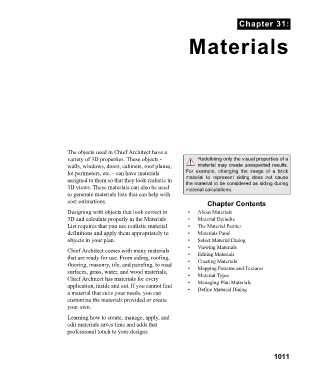Page 1011 - Chief Architect Reference Manual
P. 1011
Chapter 31:
Materials
The objects used in Chief Architect have a
variety of 3D properties. These objects - Redefining only the visual properties of a
walls, windows, doors, cabinets, roof planes, material may create unexpected results.
lot perimeters, etc. - can have materials For example, changing the image of a brick
assigned to them so that they look realistic in material to represent siding does not cause
the material to be considered as siding during
3D views. These materials can also be used material calculations.
to generate materials lists that can help with
cost estimations. Chapter Contents
Designing with objects that look correct in • About Materials
3D and calculate properly in the Materials • Material Defaults
List requires that you use realistic material • The Material Painter
definitions and apply them appropriately to • Materials Panel
objects in your plan. • Select Material Dialog
• Viewing Materials
Chief Architect comes with many materials • Editing Materials
that are ready for use. From siding, roofing, • Creating Materials
flooring, masonry, tile, and paneling, to road • Mapping Patterns and Textures
surfaces, grass, water, and wood materials, • Material Types
Chief Architect has materials for every • Managing Plan Materials
application, inside and out. If you cannot find • Define Material Dialog
a material that suits your needs, you can
customize the materials provided or create
your own.
Learning how to create, manage, apply, and
edit materials saves time and adds that
professional touch to your designs.
1011