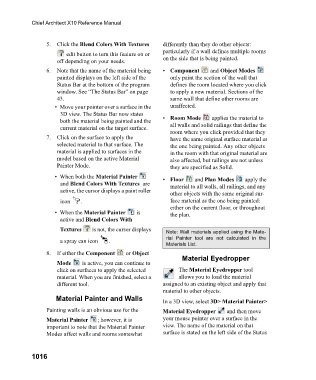Page 1016 - Chief Architect Reference Manual
P. 1016
Chief Architect X10 Reference Manual
5. Click the Blend Colors With Textures differently than they do other objects:
particularly if a wall defines multiple rooms
edit button to turn this feature on or
off depending on your needs. on the side that is being painted.
6. Note that the name of the material being • Component a n d Object Modes
painted displays on the left side of the only paint the section of the wall that
Status Bar at the bottom of the program defines the room located where you click
window. See “The Status Bar” on page to apply a new material. Sections of the
43. same wall that define other rooms are
• Move your pointer over a surface in the unaffected.
3D view. The Status Bar now states • Room Mode applies the material to
both the material being painted and the all walls and solid railings that define the
current material on the target surface.
room where you click provided that they
7. Click on the surface to apply the have the same original surface material as
selected material to that surface. The the one being painted. Any other objects
material is applied to surfaces in the in the room with that original material are
model based on the active Material also affected, but railings are not unless
Painter Mode. they are specified as Solid.
• When both the Material Painter • Floor a n d Plan Modes apply the
and Blend Colors With Textures are material to all walls, all railings, and any
active, the cursor displays a paint roller
other objects with the same original sur-
icon . face material as the one being painted:
either on the current floor, or throughout
• When the Material Painter i s the plan.
active and Blend Colors With
Textures is not, the cursor displays
Note: Wall materials applied using the Mate-
a spray can icon . rial Painter tool are not calculated in the
Materials List.
8. If either the Component or Object
Material Eyedropper
Mode is active, you can continue to
click on surfaces to apply the selected The Material Eyedropper tool
material. When you are finished, select a allows you to load the material
different tool. assigned to an existing object and apply that
material to other objects.
Material Painter and Walls In a 3D view, select 3D> Material Painter>
Painting walls is an obvious use for the Material Eyedropper and then move
Material Painter ; however, it is your mouse pointer over a surface in the
important to note that the Material Painter view. The name of the material on that
Modes affect walls and rooms somewhat surface is stated on the left side of the Status
1016