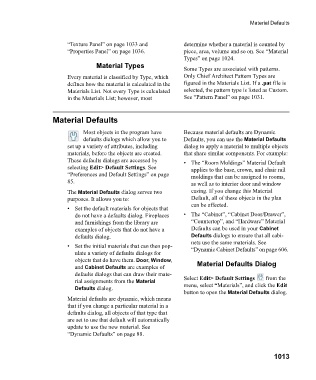Page 1013 - Chief Architect Reference Manual
P. 1013
Material Defaults
“Texture Panel” on page 1033 and determine whether a material is counted by
“Properties Panel” on page 1036. piece, area, volume and so on. See “Material
Types” on page 1024.
Material Types
Some Types are associated with patterns.
Every material is classified by Type, which Only Chief Architect Pattern Types are
defines how the material is calculated in the figured in the Materials List. If a .pat file is
Materials List. Not every Type is calculated selected, the pattern type is listed as Custom.
in the Materials List; however, most See “Pattern Panel” on page 1031.
Material Defaults
Most objects in the program have Because material defaults are Dynamic
defaults dialogs which allow you to Defaults, you can use the Material Defaults
set up a variety of attributes, including dialog to apply a material to multiple objects
materials, before the objects are created. that share similar components. For example:
These defaults dialogs are accessed by • The “Room Moldings” Material Default
selecting Edit> Default Settings. See applies to the base, crown, and chair rail
“Preferences and Default Settings” on page moldings that can be assigned to rooms,
85. as well as to interior door and window
The Material Defaults dialog serves two casing. If you change this Material
purposes. It allows you to: Default, all of these objects in the plan
can be affected.
• Set the default materials for objects that
do not have a defaults dialog. Fireplaces • The “Cabinet”, “Cabinet Door/Drawer”,
and furnishings from the library are “Countertop”, and “Hardware” Material
examples of objects that do not have a Defaults can be used in your Cabinet
defaults dialog. Defaults dialogs to ensure that all cabi-
nets use the same materials. See
• Set the initial materials that can then pop- “Dynamic Cabinet Defaults” on page 606.
ulate a variety of defaults dialogs for
objects that do have them. Door, Window,
and Cabinet Defaults are examples of Material Defaults Dialog
defaults dialogs that can draw their mate-
rial assignments from the Material Select Edit> Default Settings from the
Defaults dialog. menu, select “Materials”, and click the Edit
button to open the Material Defaults dialog.
Material defaults are dynamic, which means
that if you change a particular material in a
defaults dialog, all objects of that type that
are set to use that default will automatically
update to use the new material. See
“Dynamic Defaults” on page 88.
1013