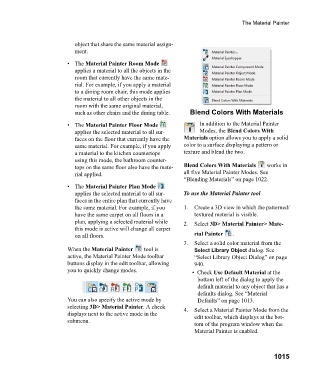Page 1015 - Chief Architect Reference Manual
P. 1015
The Material Painter
object that share the same material assign-
ment.
• The Material Painter Room Mode
applies a material to all the objects in the
room that currently have the same mate-
rial. For example, if you apply a material
to a dining room chair, this mode applies
the material to all other objects in the
room with the same original material,
such as other chairs and the dining table. Blend Colors With Materials
• The Material Painter Floor Mode In addition to the Material Painter
applies the selected material to all sur- Modes, the Blend Colors With
faces on the floor that currently have the Materials option allows you to apply a solid
same material. For example, if you apply color to a surface displaying a pattern or
a material to the kitchen countertops texture and blend the two.
using this mode, the bathroom counter-
tops on the same floor also have the mate- Blend Colors With Materials w o r k s i n
rial applied. all five Material Painter Modes. See
“Blending Materials” on page 1022.
• The Material Painter Plan Mode
applies the selected material to all sur- To use the Material Painter tool
faces in the entire plan that currently have
the same material. For example, if you 1. Create a 3D view in which the patterned/
have the same carpet on all floors in a textured material is visible.
plan, applying a selected material while 2. Select 3D> Material Painter> Mate-
this mode is active will change all carpet
on all floors. rial Painter .
3. Select a solid color material from the
When the Material Painter t o o l i s Select Library Object dialog. See
active, the Material Painter Mode toolbar “Select Library Object Dialog” on page
buttons display in the edit toolbar, allowing 940.
you to quickly change modes. • Check Use Default Material at the
bottom left of the dialog to apply the
default material to any object that has a
defaults dialog. See “Material
You can also specify the active mode by Defaults” on page 1013.
selecting 3D> Material Painter. A check 4. Select a Material Painter Mode from the
displays next to the active mode in the edit toolbar, which displays at the bot-
submenu.
tom of the program window when the
Material Painter is enabled.
1015