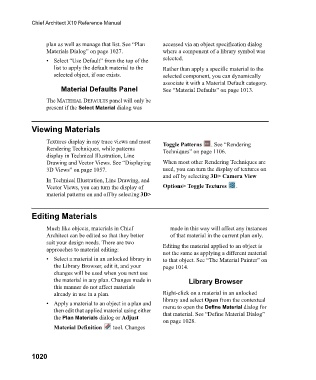Page 1020 - Chief Architect Reference Manual
P. 1020
Chief Architect X10 Reference Manual
plan as well as manage that list. See “Plan accessed via an object specification dialog
Materials Dialog” on page 1027. where a component of a library symbol was
• Select “Use Default” from the top of the selected.
list to apply the default material to the Rather than apply a specific material to the
selected object, if one exists. selected component, you can dynamically
associate it with a Material Default category.
Material Defaults Panel See “Material Defaults” on page 1013.
The MATERIAL DEFAULTS panel will only be
present if the Select Material dialog was
Viewing Materials
Textures display in ray trace views and most Toggle Patterns . See “Rendering
Rendering Techniques, while patterns Techniques” on page 1106.
display in Technical Illustration, Line
Drawing and Vector Views. See “Displaying When most other Rendering Techniques are
3D Views” on page 1057. used, you can turn the display of textures on
and off by selecting 3D> Camera View
In Technical Illustration, Line Drawing, and
Vector Views, you can turn the display of Options> Toggle Textures .
material patterns on and off by selecting 3D>
Editing Materials
Much like objects, materials in Chief made in this way will affect any instances
Architect can be edited so that they better of that material in the current plan only.
suit your design needs. There are two Editing the material applied to an object is
approaches to material editing:
not the same as applying a different material
• Select a material in an unlocked library in to that object. See “The Material Painter” on
the Library Browser, edit it, and your page 1014.
changes will be used when you next use
the material in any plan. Changes made in Library Browser
this manner do not affect materials
already in use in a plan. Right-click on a material in an unlocked
library and select Open from the contextual
• Apply a material to an object in a plan and menu to open the Define Material dialog for
then edit that applied material using either that material. See “Define Material Dialog”
the Plan Materials dialog or Adjust
on page 1028.
Material Definition tool. Changes
1020