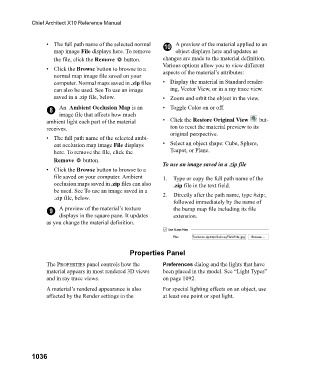Page 1036 - Chief Architect Reference Manual
P. 1036
Chief Architect X10 Reference Manual
• The full path name of the selected normal 10 A preview of the material applied to an
map image File displays here. To remove object displays here and updates as
the file, click the Remove button. changes are made to the material definition.
Various options allow you to view different
• Click the Browse button to browse to a aspects of the material’s attributes:
normal map image file saved on your
computer. Normal maps saved in .zip files • Display the material in Standard render-
can also be used. See To use an image ing, Vector View, or in a ray trace view.
saved in a .zip file, below. • Zoom and orbit the object in the view.
8 An Ambient Occlusion Map is an • Toggle Color on or off.
image file that affects how much
ambient light each part of the material • Click the Restore Original View but-
receives. ton to reset the material preview to its
original perspective.
• The full path name of the selected ambi-
ent occlusion map image File displays • Select an object shape: Cube, Sphere,
here. To remove the file, click the Teapot, or Plane.
Remove button.
To use an image saved in a .zip file
• Click the Browse button to browse to a
file saved on your computer. Ambient 1. Type or copy the full path name of the
occlusion maps saved in .zip files can also .zip file in the text field.
be used. See To use an image saved in a
.zip file, below. 2. Directly after the path name, type #zip:,
followed immediately by the name of
9 A preview of the material’s texture the bump map file including its file
displays in the square pane. It updates extension.
as you change the material definition.
Properties Panel
The PROPERTIES panel controls how the Preferences dialog and the lights that have
material appears in most rendered 3D views been placed in the model. See “Light Types”
and in ray trace views. on page 1092.
A material’s rendered appearance is also For special lighting effects on an object, use
affected by the Render settings in the at least one point or spot light.
1036