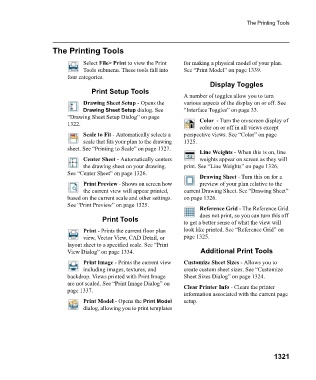Page 1322 - Chief Architect Reference Manual
P. 1322
The Printing Tools
The Printing Tools
Select File> Print to view the Print for making a physical model of your plan.
Tools submenu. These tools fall into See “Print Model” on page 1339.
four categories.
Display Toggles
Print Setup Tools
A number of toggles allow you to turn
Drawing Sheet Setup - Opens the various aspects of the display on or off. See
Drawing Sheet Setup dialog. See “Interface Toggles” on page 33.
“Drawing Sheet Setup Dialog” on page Color - Turn the on-screen display of
1322.
color on or off in all views except
Scale to Fit - Automatically selects a perspective views. See “Color” on page
scale that fits your plan to the drawing 1325.
sheet. See “Printing to Scale” on page 1327.
Line Weights - When this is on, line
Center Sheet - Automatically centers weights appear on screen as they will
the drawing sheet on your drawing. print. See “Line Weights” on page 1326.
See “Center Sheet” on page 1326.
Drawing Sheet - Turn this on for a
Print Preview - Shows on screen how preview of your plan relative to the
the current view will appear printed, current Drawing Sheet. See “Drawing Sheet”
based on the current scale and other settings. on page 1326.
See “Print Preview” on page 1325.
Reference Grid - The Reference Grid
does not print, so you can turn this off
Print Tools
to get a better sense of what the view will
Print - Prints the current floor plan look like printed. See “Reference Grid” on
view, Vector View, CAD Detail, or page 1325.
layout sheet to a specified scale. See “Print
View Dialog” on page 1334. Additional Print Tools
Print Image - Prints the current view Customize Sheet Sizes - Allows you to
including images, textures, and create custom sheet sizes. See “Customize
backdrop. Views printed with Print Image Sheet Sizes Dialog” on page 1324.
are not scaled. See “Print Image Dialog” on Clear Printer Info - Clears the printer
page 1337.
information associated with the current page
Print Model - Opens the Print Model setup.
dialog, allowing you to print templates
1321