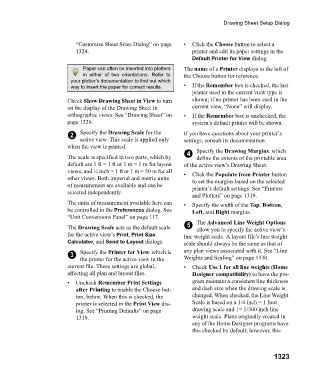Page 1324 - Chief Architect Reference Manual
P. 1324
Drawing Sheet Setup Dialog
“Customize Sheet Sizes Dialog” on page • Click the Choose button to select a
1324. printer and edit its paper settings in the
Default Printer for View dialog.
Paper can often be inserted into plotters The name of a Printer displays to the left of
in either of two orientations. Refer to the Choose button for reference.
your plotter’s documentation to find out which
way to insert the paper for correct results. • I f t h e Remember box is checked, the last
printer used in the current view type is
Check Show Drawing Sheet in View to turn shown; if no printer has been used in the
on the display of the Drawing Sheet in current view, “None” will display.
orthographic views. See “Drawing Sheet” on • I f t h e Remember box is unchecked, the
page 1326. system’s default printer will be shown.
2 Specify the Drawing Scale for the If you have questions about your printer’s
active view. This scale is applied only settings, consult its documentation.
when the view is printed.
4 Specify the Drawing Margins. which
The scale is specified in two parts, which by define the extents of the printable area
default are 1 ft = 1 ft or 1 m = 1 m for layout of the active view’s Drawing Sheet.
views, and ¼ inch = 1 ft or 1 m = 50 m for all • Click the Populate from Printer button
other views. Both imperial and metric units to set the margins based on the selected
of measurement are available and can be printer’s default settings. See “Printers
selected independently.
and Plotters” on page 1319.
The units of measurement available here can • Specify the width of the Top, Bottom,
be controlled in the Preferences dialog. See Left, and Right margins.
“Unit Conversions Panel” on page 117.
The Drawing Scale acts as the default scale 5 The Advanced Line Weight Options
allow you to specify the active view’s
for the active view’s Print, Print Size line weight scale. A layout file’s line weight
Calculator, and Send to Layout dialogs. scale should always be the same as that of
3 Specify the Printer for View. which is any plan views associated with it. See “Line
the printer for the active view in the Weights and Scaling” on page 1330.
current file. These settings are global, • C h e c k Use 1 for all line weights (Home
affecting all plan and layout files. Designer compatibility) to have the pro-
• Uncheck Remember Print Settings gram maintain a consistent line thickness
after Printing to enable the Choose but- and dash size when the drawing scale is
ton, below. When this is checked, the changed. When checked, the Line Weight
printer is selected in the Print View dia- Scale is based on a 1/4 inch = 1 foot
log. See “Printing Defaults” on page drawing scale and 1= 1/300 inch line
1319. weight scale. Plans originally created in
any of the Home Designer programs have
this checked by default; however, this
1323