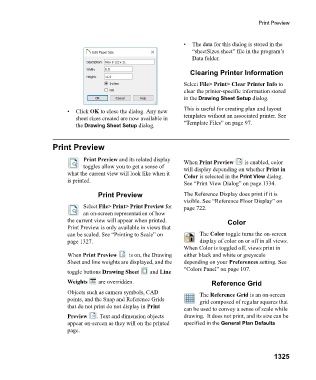Page 1326 - Chief Architect Reference Manual
P. 1326
Print Preview
• The data for this dialog is stored in the
“sheetSizes.sheet” file in the program’s
Data folder.
Clearing Printer Information
Select File> Print> Clear Printer Info to
clear the printer-specific information stored
in the Drawing Sheet Setup dialog.
• C l i c k OK to close the dialog. Any new This is useful for creating plan and layout
sheet sizes created are now available in templates without an associated printer. See
the Drawing Sheet Setup dialog. “Template Files” on page 97.
Print Preview
Print Preview and its related display When Print Preview is enabled, color
toggles allow you to get a sense of will display depending on whether Print in
what the current view will look like when it Color is selected in the Print View dialog.
is printed.
See “Print View Dialog” on page 1334.
Print Preview The Reference Display does print if it is
visible. See “Reference Floor Display” on
Select File> Print> Print Preview for page 722.
an on-screen representation of how
the current view will appear when printed. Color
Print Preview is only available in views that
can be scaled. See “Printing to Scale” on The Color toggle turns the on-screen
page 1327. display of color on or off in all views.
When Color is toggled off, views print in
When Print Preview is on, the Drawing either black and white or greyscale
Sheet and line weights are displayed, and the depending on your Preferences setting. See
“Colors Panel” on page 107.
toggle buttons Drawing Sheet a n d Line
Weights are overridden. Reference Grid
Objects such as camera symbols, CAD The Reference Grid is an on-screen
points, and the Snap and Reference Grids grid composed of regular squares that
that do not print do not display in Print can be used to convey a sense of scale while
Preview . Text and dimension objects drawing. It does not print, and its size can be
appear on-screen as they will on the printed specified in the General Plan Defaults
page.
1325