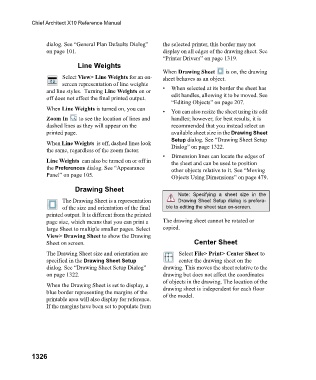Page 1327 - Chief Architect Reference Manual
P. 1327
Chief Architect X10 Reference Manual
dialog. See “General Plan Defaults Dialog” the selected printer, this border may not
on page 101. display on all edges of the drawing sheet. See
“Printer Drivers” on page 1319.
Line Weights
When Drawing Sheet is on, the drawing
Select View> Line Weights for an on- sheet behaves as an object.
screen representation of line weights
and line styles. Turning Line Weights on or • When selected at its border the sheet has
off does not affect the final printed output. edit handles, allowing it to be moved. See
“Editing Objects” on page 207.
When Line Weights is turned on, you can • You can also resize the sheet using its edit
Zoom In to see the location of lines and handles; however, for best results, it is
dashed lines as they will appear on the recommended that you instead select an
printed page. available sheet size in the Drawing Sheet
Setup dialog. See “Drawing Sheet Setup
When Line Weights is off, dashed lines look Dialog” on page 1322.
the same, regardless of the zoom factor.
• Dimension lines can locate the edges of
Line Weights can also be turned on or off in the sheet and can be used to position
the Preferences dialog. See “Appearance other objects relative to it. See “Moving
Panel” on page 105.
Objects Using Dimensions” on page 479.
Drawing Sheet
Note: Specifying a sheet size in the
The Drawing Sheet is a representation Drawing Sheet Setup dialog is prefera-
of the size and orientation of the final ble to editing the sheet size on-screen.
printed output. It is different from the printed
page size, which means that you can print a The drawing sheet cannot be rotated or
large Sheet to multiple smaller pages. Select copied.
View> Drawing Sheet to show the Drawing
Sheet on screen. Center Sheet
The Drawing Sheet size and orientation are Select File> Print> Center Sheet to
specified in the Drawing Sheet Setup center the drawing sheet on the
dialog. See “Drawing Sheet Setup Dialog” drawing. This moves the sheet relative to the
on page 1322. drawing but does not affect the coordinates
of objects in the drawing. The location of the
When the Drawing Sheet is set to display, a drawing sheet is independent for each floor
blue border representing the margins of the of the model.
printable area will also display for reference.
If the margins have been set to populate from
1326