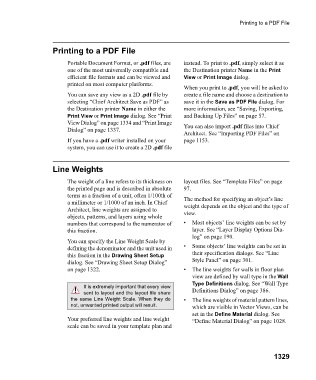Page 1330 - Chief Architect Reference Manual
P. 1330
Printing to a PDF File
Printing to a PDF File
Portable Document Format, or .pdf files, are instead. To print to .pdf, simply select it as
one of the most universally compatible and the Destination printer Name in the Print
efficient file formats and can be viewed and View or Print Image dialog.
printed on most computer platforms.
When you print to .pdf, you will be asked to
You can save any view as a 2D .pdf file by create a file name and choose a destination to
selecting “Chief Architect Save as PDF” as save it in the Save as PDF File dialog. For
the Destination printer Name in either the more information, see “Saving, Exporting,
Print View or Print Image dialog. See “Print and Backing Up Files” on page 57.
View Dialog” on page 1334 and “Print Image You can also import .pdf files into Chief
Dialog” on page 1337.
Architect. See “Importing PDF Files” on
If you have a .pdf writer installed on your page 1153.
system, you can use it to create a 2D .pdf file
Line Weights
The weight of a line refers to its thickness on layout files. See “Template Files” on page
the printed page and is described in absolute 97.
terms as a fraction of a unit, often 1/100th of The method for specifying an object’s line
a millimeter or 1/1000 of an inch. In Chief weight depends on the object and the type of
Architect, line weights are assigned to view.
objects, patterns, and layers using whole
numbers that correspond to the numerator of • Most objects’ line weights can be set by
this fraction. layer. See “Layer Display Options Dia-
log” on page 190.
You can specify the Line Weight Scale by
defining the denominator and the unit used in • Some objects’ line weights can be set in
this fraction in the Drawing Sheet Setup their specification dialogs. See “Line
dialog. See “Drawing Sheet Setup Dialog” Style Panel” on page 301.
on page 1322. • The line weights for walls in floor plan
view are defined by wall type in the Wall
Type Definitions dialog. See “Wall Type
It is extremely important that every view
sent to layout and the layout file share Definitions Dialog” on page 386.
the same Line Weight Scale. When they do • The line weights of material pattern lines,
not, unwanted printed output will result. which are visible in Vector Views, can be
set in the Define Material dialog. See
Your preferred line weights and line weight “Define Material Dialog” on page 1028.
scale can be saved in your template plan and
1329