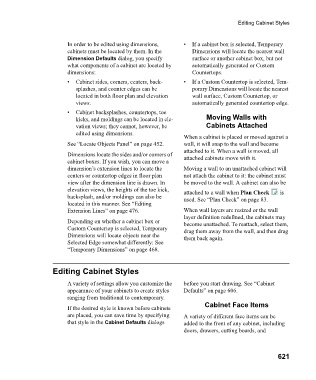Page 621 - Chief Architect Reference Manual
P. 621
Editing Cabinet Styles
In order to be edited using dimensions, • If a cabinet box is selected, Temporary
cabinets must be located by them. In the Dimensions will locate the nearest wall
Dimension Defaults dialog, you specify surface or another cabinet box, but not
what components of a cabinet are located by automatically generated or Custom
dimensions: Countertops.
• Cabinet sides, corners, centers, back- • If a Custom Countertop is selected, Tem-
splashes, and counter edges can be porary Dimensions will locate the nearest
located in both floor plan and elevation wall surface, Custom Countertop, or
views. automatically generated countertop edge.
• Cabinet backsplashes, countertops, toe
kicks, and moldings can be located in ele- Moving Walls with
vation views; they cannot, however, be Cabinets Attached
edited using dimensions.
When a cabinet is placed or moved against a
See “Locate Objects Panel” on page 452. wall, it will snap to the wall and become
attached to it. When a wall is moved, all
Dimensions locate the sides and/or corners of attached cabinets move with it.
cabinet boxes. If you wish, you can move a
dimension’s extension lines to locate the Moving a wall to an unattached cabinet will
centers or countertop edges in floor plan not attach the cabinet to it: the cabinet must
view after the dimension line is drawn. In be moved to the wall. A cabinet can also be
elevation views, the heights of the toe kick, attached to a wall when Plan Check i s
backsplash, and/or moldings can also be used. See “Plan Check” on page 83.
located in this manner. See “Editing
Extension Lines” on page 476. When wall layers are resized or the wall
layer definition redefined, the cabinets may
Depending on whether a cabinet box or become unattached. To reattach, select them,
Custom Countertop is selected, Temporary drag them away from the wall, and then drag
Dimensions will locate objects near the them back again.
Selected Edge somewhat differently: See
“Temporary Dimensions” on page 468.
Editing Cabinet Styles
A variety of settings allow you customize the before you start drawing. See “Cabinet
appearance of your cabinets to create styles Defaults” on page 606.
ranging from traditional to contemporary.
Cabinet Face Items
If the desired style is known before cabinets
are placed, you can save time by specifying A variety of different face items can be
that style in the Cabinet Defaults dialogs added to the front of any cabinet, including
doors, drawers, cutting boards, and
621