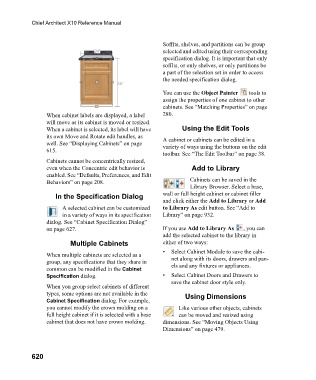Page 620 - Chief Architect Reference Manual
P. 620
Chief Architect X10 Reference Manual
Soffits, shelves, and partitions can be group
selected and edited using their corresponding
specification dialog. It is important that only
soffits, or only shelves, or only partitions be
a part of the selection set in order to access
the needed specification dialog.
You can use the Object Painter tools to
assign the properties of one cabinet to other
cabinets. See “Matching Properties” on page
When cabinet labels are displayed, a label 280.
will move as its cabinet is moved or resized.
When a cabinet is selected, its label will have Using the Edit Tools
its own Move and Rotate edit handles, as A cabinet or cabinets can be edited in a
well. See “Displaying Cabinets” on page variety of ways using the buttons on the edit
615.
toolbar. See “The Edit Toolbar” on page 38.
Cabinets cannot be concentrically resized,
even when the Concentric edit behavior is Add to Library
enabled. See “Defaults, Preferences, and Edit
Behaviors” on page 208. Cabinets can be saved in the
Library Browser. Select a base,
In the Specification Dialog wall or full height cabinet or cabinet filler
and click either the Add to Library or Add
A selected cabinet can be customized to Library As edit button. See “Add to
in a variety of ways in its specification Library” on page 932.
dialog. See “Cabinet Specification Dialog”
on page 627. If you use Add to Library As , you can
add the selected cabinet to the library in
Multiple Cabinets either of two ways:
• Select Cabinet Module to save the cabi-
When multiple cabinets are selected as a net along with its doors, drawers and pan-
group, any specifications that they share in els and any fixtures or appliances.
common can be modified in the Cabinet
Specification dialog. • Select Cabinet Doors and Drawers to
save the cabinet door style only.
When you group select cabinets of different
types, some options are not available in the Using Dimensions
Cabinet Specification dialog. For example,
you cannot modify the crown molding on a Like various other objects, cabinets
full height cabinet if it is selected with a base can be moved and resized using
cabinet that does not have crown molding. dimensions. See “Moving Objects Using
Dimensions” on page 479.
620