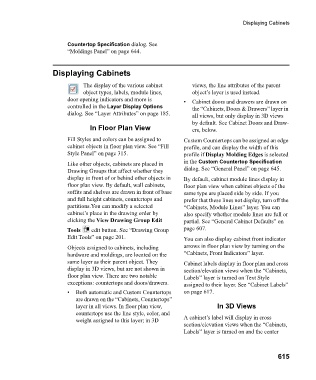Page 615 - Chief Architect Reference Manual
P. 615
Displaying Cabinets
Countertop Specification dialog. See
“Moldings Panel” on page 644.
Displaying Cabinets
The display of the various cabinet views, the line attributes of the parent
object types, labels, module lines, object’s layer is used instead.
door opening indicators and more is • Cabinet doors and drawers are drawn on
controlled in the Layer Display Options the “Cabinets, Doors & Drawers” layer in
dialog. See “Layer Attributes” on page 185. all views, but only display in 3D views
by default. See Cabinet Doors and Draw-
In Floor Plan View ers, below.
Fill Styles and colors can be assigned to Custom Countertops can be assigned an edge
cabinet objects in floor plan view. See “Fill profile, and can display the width of this
Style Panel” on page 315. profile if Display Molding Edges is selected
Like other objects, cabinets are placed in in the Custom Countertop Specification
Drawing Groups that affect whether they dialog. See “General Panel” on page 645.
display in front of or behind other objects in By default, cabinet module lines display in
floor plan view. By default, wall cabinets, floor plan view when cabinet objects of the
soffits and shelves are drawn in front of base same type are placed side by side. If you
and full height cabinets, countertops and prefer that these lines not display, turn off the
partitions.You can modify a selected “Cabinets, Module Lines” layer. You can
cabinet’s place in the drawing order by also specify whether module lines are full or
clicking the View Drawing Group Edit partial. See “General Cabinet Defaults” on
Tools edit button. See “Drawing Group page 607.
Edit Tools” on page 201. You can also display cabinet front indicator
Objects assigned to cabinets, including arrows in floor plan view by turning on the
hardware and moldings, are located on the “Cabinets, Front Indicators” layer.
same layer as their parent object. They Cabinet labels display in floor plan and cross
display in 3D views, but are not shown in section/elevation views when the “Cabinets,
floor plan view. There are two notable Labels” layer is turned on Text Style
exceptions: countertops and doors/drawers. assigned to their layer. See “Cabinet Labels”
• Both automatic and Custom Countertops on page 617.
are drawn on the “Cabinets, Countertops”
layer in all views. In floor plan view, In 3D Views
countertops use the line style, color, and
weight assigned to this layer; in 3D A cabinet’s label will display in cross
section/elevation views when the “Cabinets,
Labels” layer is turned on and the center
615