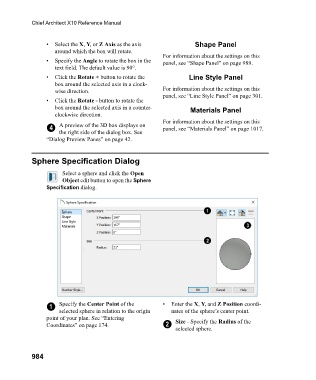Page 984 - Chief Architect Reference Manual
P. 984
Chief Architect X10 Reference Manual
• Select the X, Y, or Z Axis as the axis Shape Panel
around which the box will rotate.
For information about the settings on this
• Specify the Angle to rotate the box in the panel, see “Shape Panel” on page 989.
text field. The default value is 90°.
• Click the Rotate + button to rotate the Line Style Panel
box around the selected axis in a clock-
wise direction. For information about the settings on this
panel, see “Line Style Panel” on page 301.
• Click the Rotate - button to rotate the
box around the selected axis in a counter- Materials Panel
clockwise direction.
For information about the settings on this
4 A preview of the 3D box displays on panel, see “Materials Panel” on page 1017.
the right side of the dialog box. See
“Dialog Preview Panes” on page 42.
Sphere Specification Dialog
Select a sphere and click the Open
Object edit button to open the Sphere
Specification dialog.
1 Specify the Center Point of the • Enter the X, Y, and Z Position coordi-
selected sphere in relation to the origin nates of the sphere’s center point.
point of your plan. See “Entering Size - Specify the Radius of the
Coordinates” on page 174. 2
selected sphere.
984