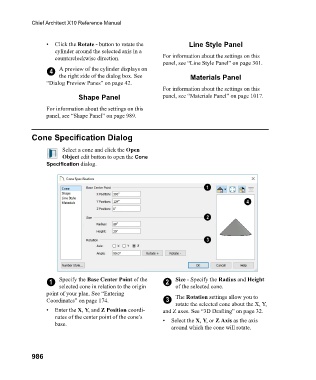Page 986 - Chief Architect Reference Manual
P. 986
Chief Architect X10 Reference Manual
• Click the Rotate - button to rotate the Line Style Panel
cylinder around the selected axis in a
counterclockwise direction. For information about the settings on this
panel, see “Line Style Panel” on page 301.
4 A preview of the cylinder displays on
the right side of the dialog box. See Materials Panel
“Dialog Preview Panes” on page 42.
For information about the settings on this
Shape Panel panel, see “Materials Panel” on page 1017.
For information about the settings on this
panel, see “Shape Panel” on page 989.
Cone Specification Dialog
Select a cone and click the Open
Object edit button to open the Cone
Specification dialog.
1 Specify the Base Center Point of the 2 Size - Specify the Radius and Height
selected cone in relation to the origin of the selected cone.
point of your plan. See “Entering The Rotation settings allow you to
Coordinates” on page 174. 3
rotate the selected cone about the X, Y,
• Enter the X, Y, and Z Position coordi- and Z axes. See “3D Drafting” on page 32.
nates of the center point of the cone’s • Select the X, Y, or Z Axis as the axis
base.
around which the cone will rotate.
986