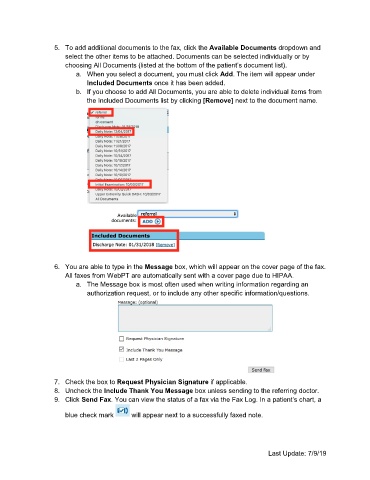Page 41 - R2P Front Desk Manual v1
P. 41
5. To add additional documents to the fax, click the Available Documents dropdown and
select the other items to be attached. Documents can be selected individually or by
choosing All Documents (listed at the bottom of the patient’s document list).
a. When you select a document, you must click Add. The item will appear under
Included Documents once it has been added.
b. If you choose to add All Documents, you are able to delete individual items from
the Included Documents list by clicking [Remove] next to the document name.
6. You are able to type in the Message box, which will appear on the cover page of the fax.
All faxes from WebPT are automatically sent with a cover page due to HIPAA.
a. The Message box is most often used when writing information regarding an
authorization request, or to include any other specific information/questions.
7. Check the box to Request Physician Signature if applicable.
8. Uncheck the Include Thank You Message box unless sending to the referring doctor.
9. Click Send Fax. You can view the status of a fax via the Fax Log. In a patient’s chart, a
blue check mark will appear next to a successfully faxed note.
Last Update: 7/9/19