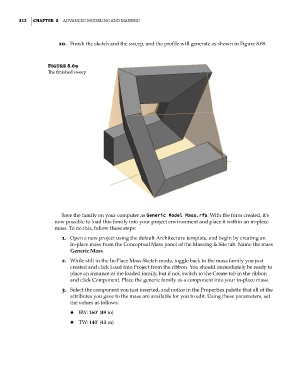Page 346 - Divyank Tyagi
P. 346
312 | ChAPter 8 AdvAnced Modeling And MAssing
20. Finish the sketch and the sweep, and the profile will generate as shown in Figure 8.69.
Figure 8.69
The finished sweep
Save the family on your computer as Generic Model Mass.rfa. With the form created, it’s
now possible to load this family into your project environment and place it within an in-place
mass. To do this, follow these steps:
1. Open a new project using the default Architecture template, and begin by creating an
in-place mass from the Conceptual Mass panel of the Massing & Site tab. Name the mass
Generic Mass.
2. While still in the In-Place Mass Sketch mode, toggle back to the mass family you just
created and click Load Into Project from the ribbon. You should immediately be ready to
place an instance of the loaded family, but if not, switch to the Create tab in the ribbon
and click Component. Place the generic family as a component into your in-place mass.
3. Select the component you just inserted, and notice in the Properties palette that all of the
attributes you gave to the mass are available for you to edit. Using these parameters, set
the values as follows:
◆ BW: 160’ (49 m)
◆ TW: 140’ (43 m)
c08.indd 312 05-05-2014 16:47:51