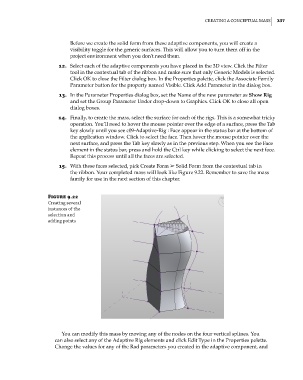Page 371 - Divyank Tyagi
P. 371
|
Creating a ConCeptual Mass 337
Before we create the solid form from these adaptive components, you will create a
visibility toggle for the generic surfaces. This will allow you to turn them off in the
project environment when you don’t need them.
12. Select each of the adaptive components you have placed in the 3D view. Click the Filter
tool in the contextual tab of the ribbon and make sure that only Generic Models is selected.
Click OK to close the Filter dialog box. In the Properties palette, click the Associate Family
Parameter button for the property named Visible. Click Add Parameter in the dialog box.
13. In the Parameter Properties dialog box, set the Name of the new parameter as Show Rig
and set the Group Parameter Under drop-down to Graphics. Click OK to close all open
dialog boxes.
14. Finally, to create the mass, select the surface for each of the rigs. This is a somewhat tricky
operation. You’ll need to hover the mouse pointer over the edge of a surface, press the Tab
key slowly until you see c09-Adaptive-Rig : Face appear in the status bar at the bottom of
the application window. Click to select the face. Then hover the mouse pointer over the
next surface, and press the Tab key slowly as in the previous step. When you see the Face
element in the status bar, press and hold the Ctrl key while clicking to select the next face.
Repeat this process until all the faces are selected.
15. With these faces selected, pick Create Form ➢ Solid Form from the contextual tab in
the ribbon. Your completed mass will look like Figure 9.22. Remember to save the mass
family for use in the next section of this chapter.
Figure 9.22
Creating several
instances of the
selection and
adding points
You can modify this mass by moving any of the nodes on the four vertical splines. You
can also select any of the Adaptive Rig elements and click Edit Type in the Properties palette.
Change the values for any of the Rad parameters you created in the adaptive component, and
c09.indd 337 5/3/2014 11:01:06 AM