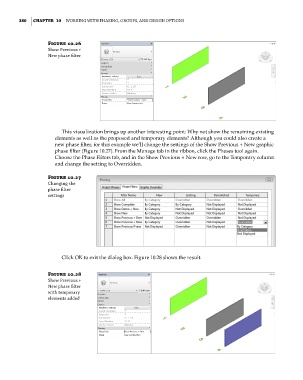Page 414 - Divyank Tyagi
P. 414
380 | ChaPter 10 Working With Phasing, grouPs, and design oPtions
Figure 10.26
show Previous +
new phase filter
This visualization brings up another interesting point: Why not show the remaining existing
elements as well as the proposed and temporary elements? Although you could also create a
new phase filter, for this example we’ll change the settings of the Show Previous + New graphic
phase filter (Figure 10.27). From the Manage tab in the ribbon, click the Phases tool again.
Choose the Phase Filters tab, and in the Show Previous + New row, go to the Temporary column
and change the setting to Overridden.
Figure 10.27
Changing the
phase filter
settings
Click OK to exit the dialog box. Figure 10.28 shows the result.
Figure 10.28
show Previous +
new phase filter
with temporary
elements added
c10.indd 380 5/3/2014 11:04:47 AM