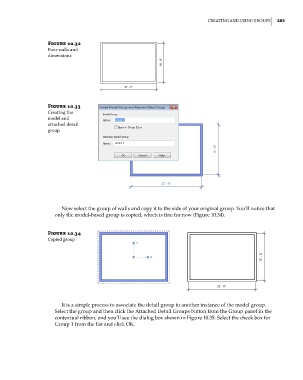Page 417 - Divyank Tyagi
P. 417
|
Creating and using grouPs 383
Figure 10.32
Four walls and
dimensions
Figure 10.33
Creating the
model and
attached detail
group
Now select the group of walls and copy it to the side of your original group. You’ll notice that
only the model-based group is copied, which is fine for now (Figure 10.34).
Figure 10.34
Copied group
It is a simple process to associate the detail group to another instance of the model group.
Select the group and then click the Attached Detail Groups button from the Group panel in the
contextual ribbon, and you’ll see the dialog box shown in Figure 10.35. Select the check box for
Group 1 from the list and click OK.
c10.indd 383 5/3/2014 11:04:52 AM